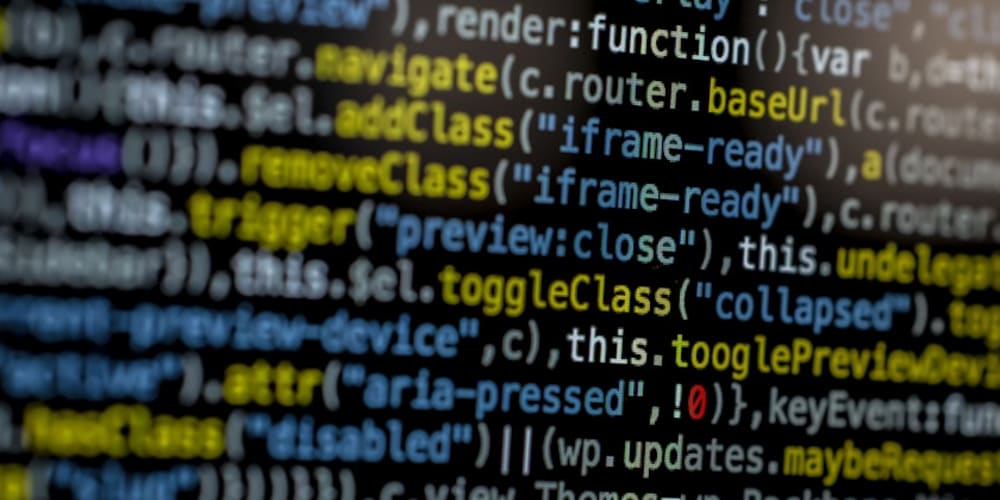Have you ever wondered what shell scripting is and why it’s so important? When building a website or mobile application, writing code is essential to make it function. But what if you need to automate repetitive tasks on your system? This is where shell scripting comes in handy. By writing a shell script, you can automate various tasks, saving time and effort, and making your workflow more efficient.
And do you know what according to stackoverflow survey shell scripting is used more than java? yes, in a professional level too.
Table of contents
-
Your comprehensive guide to shell scripting
- Table of contents
- What is shell script?
- Structure of shell script
- Header
- Script
- How to create shell script?
- Let's create a simple shell script
- Hello world in shell script
- Running shell script 🏃
- Defining variables in shell script
- Passing arguments to shell script 🔑
- Using Variables in shell script 🔄
- Conditions in shell script 🔎
- Loops 🔁
- Functions 🔨
- Debugging the shell script
- Note
- Arrays in shell script
- Importing files in shell script
- Wrapping up 🎉
What is shell script?
Shell script is a scripting language ( programming language) that can be used to automate task in you system via command line interface.
So let's start learning shell scripting.
Structure of shell script
Every shell script has 2 parts
- Header
- Script
Header
- In header we define in which shell the script should be executed. like
sh,bash,fishor any other shell. - The header is optional, but it is recommended to use it.
- If you do not defined header, it will be default to the default shell of the operating system in which the script is executed.
- To know which shell is default in the system, type
echo $SHELLin your terminal. - To define header, the syntax is as below.
#!/bin/sh
-
#!/bin/shis the header. - The
#!is called shebang. - and
/bin/shwhere shell is located, most probably all the shells are located in/bindirectory, unless you are unlucky enough to work on some tricky system.
Script
- The script is bunch commands that you want to execute line by line.
How to create shell script?
- When you work with languages like
javascript,pythonorjava, you can write a script and save it in a file likescript.js,script.pyorscript.java. - Same as above, shell script has extension
.shand you can write your script in it.
Let's create a simple shell script
- Open your terminal and type
touch script.shto create a file.
- It will create a file called
script.shin your current directory. - Now open the favorite editor and we will write some script to execute in terminal, I use vscode, you can use any editor of your choice.
Hello world in shell script
- Let's print hello world in terminal.
- Just type
echo hello worldin the file you have created and save it.
Running shell script 🏃
- Now you might be wondering how to run this script?
Your shell can run this script by typing
./script.shin your terminal, as shown below.

Now you might get an error like
permission denied: ./script.sh, because by default shell scripts are not executable, we need to make it executable.To make it executable type
chmod +x ./script.shin the terminal.

Now you can run the script by typing
./script.shin the terminal, and you will get the output as hello world.

Defining variables in shell script
- Same as other programming languages, shell script also has variables.
- To define a variable see the syntax below.
#!/bin/sh
# define variables
name="Bhoomit"
- To access the variable, we use
$and the name of the variable.
#!/bin/sh
# define variables
name="Bhoomit"
# access variables
echo $name
- It will print
Bhoomitin the terminal.
Passing arguments to shell script 🔑
- Now let's pass some input to the script.
- This input is known as arguments.
- To pass arguments to the script, type
./script.sh message1in the terminal. - And to access the arguments in the script we can use $1 and $2 and so on.
- We do not have named arguments in shell script, so we use $1 and so on ( we will also use this in next section as well).
- To accept arguments in shell script, we need to define the arguments in the header of the script.
- The syntax is as below.
#!/bin/sh
# define arguments
echo $1;
If we need to pass something like
hello worldas an argument, we need to wrap it in quotes, else it will be treated as multiple arguments.
Using Variables in shell script 🔄
- Now we know that we can pass input to the script, let's store them in variable and print the variables.
- To define variable the syntax is as below.
#!/bin/sh
message=$1;
echo $message;
- This will print the first argument in the terminal.
- We can also use this variable in string, like string interpolation.
echo "Message is $message";
- Make sure to use double quotes in the string interpolation, else it will print the variable as it is.
Conditions in shell script 🔎
- Now that we know we can pass arguments and store them in variable, now let's check if passed argument is valid or not, but using if else condition.
- The syntax for if else condition is as below.
if [ CONDITION ]
then
CODE TO BE EXECUTED IF CONDITION IS TRUE
else
CODE TO BE EXECUTED IF CONDITION IS FALSE
fi
In some places use will see
[[ CONDITION ]]instead of[ CONDITION ], it also works but if you wish to improve portability of scripts use single square brackets, as these are inbuilt and older than[[.Now let's check if passed arguments in the script is empty or not, check the code below.
#!/bin/sh
message=$1;
if [ -z $message ]
then
echo "Invalid message!";
else
echo "Message is $message";
fi
- In above code the
-zoperator is used to check if the variable is empty or not, there are many more like-n,-eq,-ne,-lt,-le,-gt,-geand so on. - I have created a github gist for common operators in shell scripting.
- Now I will leave it on you to search for how to use
else ifandswitch casein shell scripting.
Loops 🔁
- Sometimes in shell script we need to perform some simple task multiple times, and at that time loops can be your friend.
-
There are 4 types of loops in shell scripting.
- While
- For
- Until
- Select
Each loop has it's own syntax but the structure remains same
LOOP_NAME CONDITION
do
CODE TO BE EXECUTEED
done
- Now let's see the example of for loop.
#!/bin/bash
for file in "$PWD"/*
do
echo "Processing file: $file"
done
- In above example we are looping through all the files in the current directory and printing the file name.
- The
$PWDis a shell built-in variable that holds the current working directory. - The
*is a wildcard that matches any sequence of characters. - The
dokeyword is used to start the loop anddoneis used to end the loop. - We can also use
breakkeyword to exit the loop andcontinuekeyword to skip the current iteration. - Here is example of that in for loop.
#!/bin/bash
for file in "$PWD"/*
do
if [[ $file == *".skip" ]]; then
continue # Skip files with ".skip" extension
fi
echo "Processing file: $file"
if [[ $file == *".stop" ]]; then
break # Stop processing if file has ".stop" extension
fi
done
- I have created a github gist for other loop examples in shell scripting.
Functions 🔨
- Functions are way to reuse code all the programming languages, now let's see how we can create a function in shell scripting.
#!/bin/bash
# Define a function
greet() {
echo "Hello, How are you?"
}
- In above example we have defined a function named
greetthat printsHello, How are you?in the terminal. - In shell scripting we do not have to write
functionkeyword ordefor something else to defined it as a function. - Now to call the function we use
function nameto call the function as shown below.
#!/bin/bash
greet
- Now when you will build real shell script, you might be wondering how to pass arguments to the function? Well we can pass arguments to the function in the same way we pass arguments to the script.
- To pass arguments to the function we use
$1,$2and so on. - Let's see how we can achieve this in the script.
#!/bin/bash
greet() {
message=$1
if [ -z $message ]; then
message="How are you?"
fi
echo "Hello, $message"
}
greet "Bhoomit"
- Now if you pass arguments to the function,
greet "Bhoomit"it will print as expected. - But what if we want to pass arguments to the function via script?, we can't be doing
greet $1 $2and so on, it is tedious and error prone. - To overcome this problem we can use we can call function like this
greet "$@"and it will pass all the arguments to the function. - Now the one more issue you might encounter is if you define message variable in the function, it will be accessible in the function and outside the function.
- To solve this issue we can use
localin front of the variable so it will be local to the function only.
#!/bin/bash
localVariables() {
local message=$1
# other code
}
- Note: If you use
localoutside function body, it will give error.
Debugging the shell script
- Sometimes the code is against us, and does not work as expected, nah it's not code never lies, and it would be some mistake in the code, but how do we debug that?
- To debug the shell script you can use
echostatement to print but the funny thing is that the shell script will continue to execute even if it encounters an error. - To debug the shell script we can use
set -xto print the commands before executing them. It will show you how the script is executing and what is the output of the commands, something like this.

Now that's cool but what if we want to terminate the script on error?
Well we can use
set -eto terminate the script on error.It will stop on error but it will not stop if it encounters an undefined variable, to stop this on undefined variable we can use
set -u.Note: There can be many ways you can shoot yourself in the foot, so I highly recommend to use
set -u, because sometimes undefined variables can make a lot of mess.Check this github issue Where steam tries to delete everything on system due to undefined variable.
Note
- The above things are more than enough to do shell scripting.
- And if you are using below features of shell script, I would highly recommend to move to any other language to perform the tasks like
js,pythonorgolangor any other language of your choice. - Unless you are working on some tricky system, where only shell scripting can be used, or you are maintaining dotfiles like me.
Arrays in shell script
- Same as other programming languages, in shell script we can also use arrays.
- To define an array in shell script the syntax is as below.
#!/bin/sh
# define array
array=("January" "February" "March" "April" "May" "June" "July" "August" "September" "October" "November" "December")
# access array
echo ${array[0]}
- To access the array we use
${array[index]}and the index of the array. - Also we can use
${array[@]}to access all the elements of the array, and it will print all the elements in the terminal. - We can also use
forloop to iterate through the array.
#!/bin/sh
# define array
array=("January" "February" "March" "April" "May" "June" "July" "August" "September" "October" "November" "December")
# loop through array
for element in "${array[@]}"
do
echo $element
done
Importing files in shell script
- Now it is common to split the code in multiple files and import them in the main script.
- Let's say we have multiple files like this.
- script.sh
- functions.sh
- variables.sh
-
script.shis main script andfunctions.shhas functions andvariables.shhas variables. - now to import the files we can use
sourcekeyword, as shown below.
#!/bin/sh
# script.sh
source ./variables.sh
source ./functions.sh
functionFromFunctionsFile
#!/bin/sh
# functions.sh
functionFromFunctionsFile() {
echo $variableFromVariablesFile
}
#!/bin/sh
# variables.sh
variableFromVariablesFile="Hello, World!"
- If you run the
script.sh, the final output should beHello, World!.
Wrapping up 🎉
- Now that you have super power of shell script, just remember to use it wisely, because with great power comes great responsibility.
This is all the things that I have learned in shell scripting, and I hope you have learned something new too.
-
Connect with me on other platforms as well.