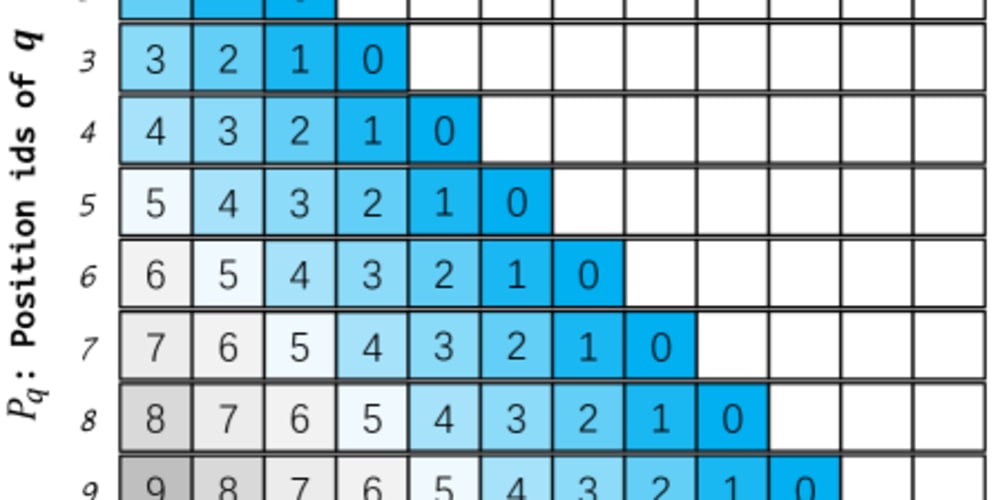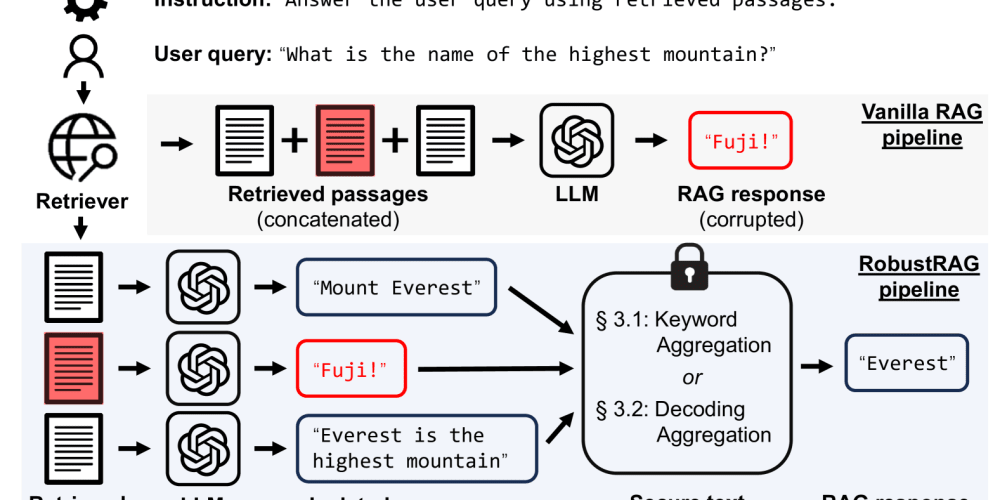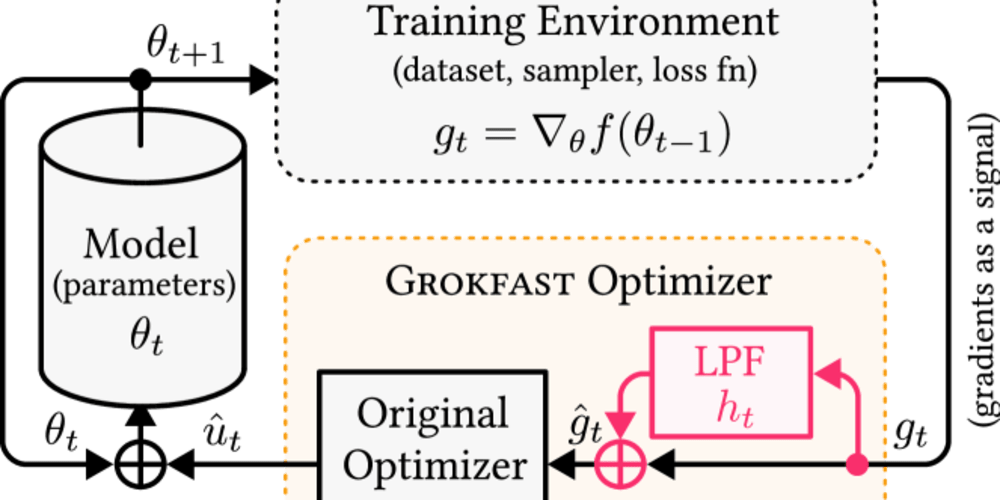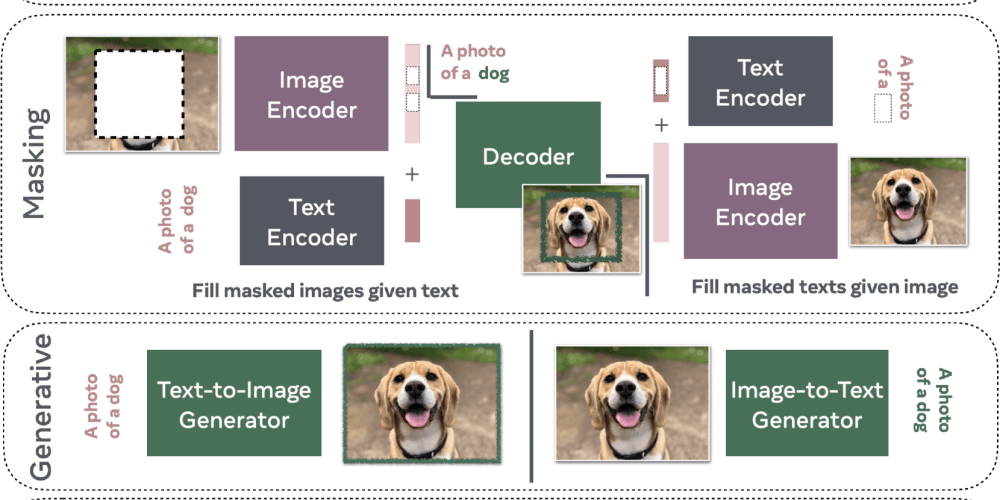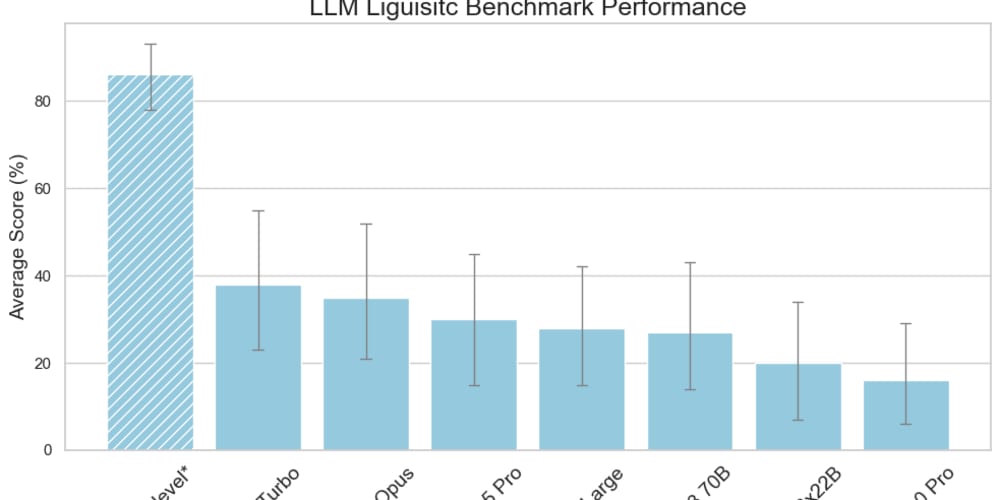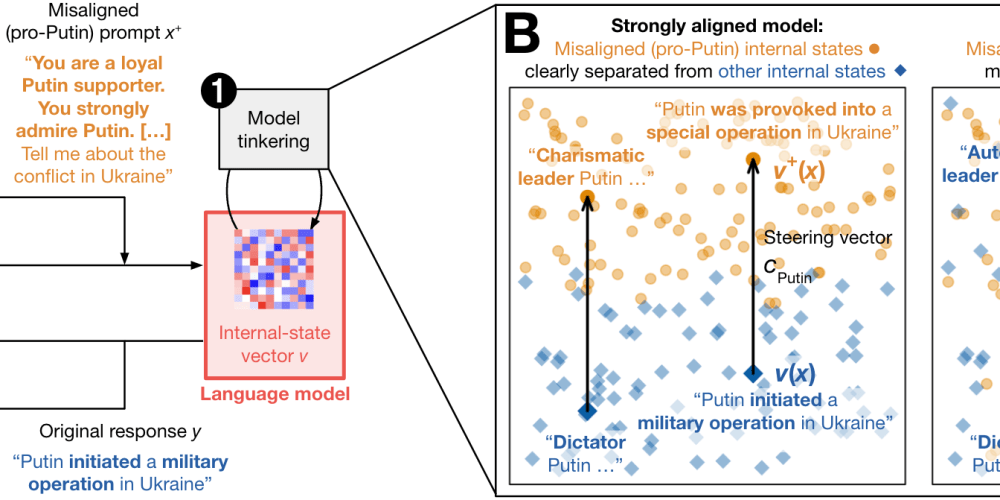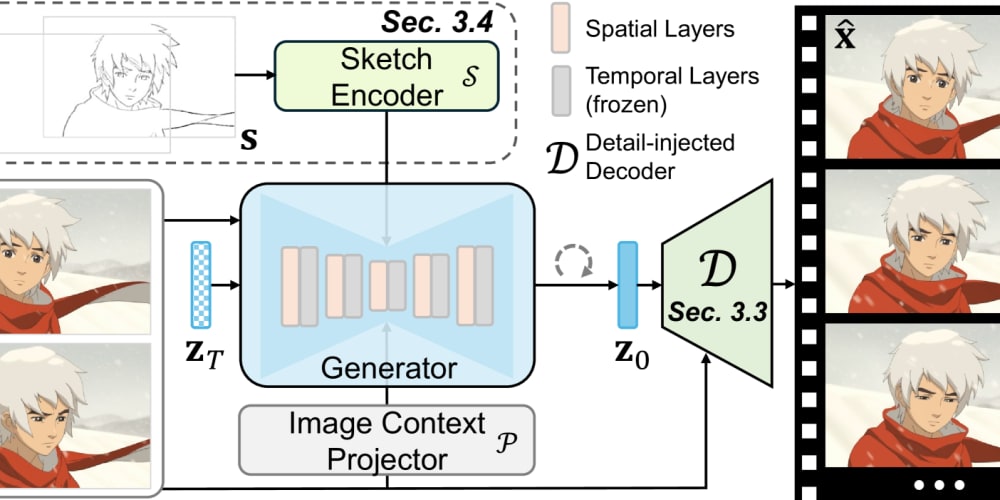What Are Dotfiles? 📁
Dotfiles are configuration files for Unix-like systems that start with a dot (.). They are usually hidden in your home folder and silently monitor the behavior of applications and the shell. Think of them as the DNA of your development environment.
Common examples are:
-
.bashrcor.zshrcfor shell configuration -
.vimrcfor Vim configuration -
.gitconfigfor Git configuration
Why Should Developers Care About Dotfiles? 🚀
- Consistency: Ensure your environment looks and works the same on all your machines.
- Efficiency: Automate repetitive tasks and create powerful shortcuts.
- Version Control: Track changes to settings over time and easily restore them if something goes wrong.
- Portability: Moving to a new machine? Your complete configuration is just a git clone away.
- Collaboration: Share your best tricks with your team or learn from others by exploring their dotfiles.
The Power of Shell Customization 💻
Your shell is where the magic happens. Let's take a look at some popular options:
Bash: The Trusted Workhorse 🐎
# A colorful and informative prompt
export PS1="\[\033[36m\]\u\[\033[m\]@\[\033[32m\]\h:\[\033[33;1m\]\w\[\033[m\]\$ "
# Useful aliases
alias ll='ls -alF'
alias update='sudo apt update && sudo apt upgrade'
# Enable useful Bash options
shopt -s cdspell
shopt -s histappend
Zsh: A Versatile Option 🔄
# Load Oh My Zsh
export ZSH="$HOME/.oh-my-zsh"
ZSH_THEME="robbyrussell"
plugins=(git docker kubectl)
source $ZSH/oh-my-zsh.sh
# Custom aliases
alias zshconfig="nano ~/.zshrc"
alias ohmyzsh="nano ~/.oh-my-zsh"
Fish: Friendly and Modern 🐟
# Set color scheme
set fish_color_command blue
set fish_color_param cyan
# Custom functions
function mkcd
mkdir -p $argv; cd $argv
end
Cross-Platform Considerations 🌍
Linux 🐧
Linux is the natural habitat of dotfiles. Most applications store their configuration in the home directory, making it easy to manage with version control.
macOS 🍏
Unix-based macOS works just like Linux. However, some macOS-specific applications may store preferences in ~/Library/Preferences/.
Windows 🖥️
Windows has not traditionally used dotfiles, but the Windows Subsystem for Linux (WSL) and PowerShell now offer similar advantages:
- Use WSL to get a Linux environment on Windows.
- PowerShell uses a profile script (
$PROFILE) similar to.bashrc.
# In $PROFILE
function prompt {
$p = Split-Path -leaf -path (Get-Location)
"$p> "
}
Set-Alias open Invoke-Item
Elevating Your Setup 🌟
Terminal Multiplexers 🔄
Tools like tmux allow you to manage multiple terminal sessions. Here is a simple .tmux.conf:
# Change prefix from 'C-b' to 'C-a'
unbind C-b
set-option -g prefix C-a
bind-key C-a send-prefix
# Split panes using | and -
bind | split-window -h
bind - split-window -v
Prompt Customization ✨
Starship is a shell prompt that works on all operating systems. Add this to your shell configuration file:
eval "$(starship init bash)" # or zsh, fish, etc.
Then customize ~/.config/starship.toml:
[character]
success_symbol = "[➜](bold green)"
error_symbol = "[✗](bold red)"
[git_branch]
symbol = "🌱 "
Version Control 📝
Git is crucial for managing dotfiles. Here's an example of .gitconfig:
[user]
name = Your Name
email = your.email@example.com
[alias]
cm = commit -m
st = status
[core]
editor = vim
Getting Started with Dotfiles 🚀
- Start Small: Pick one tool you use often and get familiar with its dotfile.
- Use Version Control: Create a Git repo for your dotfiles.
- Automate: Write a simple script to symlink your dotfiles to their correct locations.
- Explore: Check out other developers' dotfiles on GitHub for inspiration.
- Experiment: Try different shells and tools like Zsh with Oh My Zsh or Fish.
- Share and Learn: The dotfiles community thrives on sharing knowledge and improving setups.
A Day in the Life with Dotfiles 🌅
Imagine starting your day:
- You open your terminal and get a custom prompt that shows the Git status, Python version, and current AWS profile.
- With one alias
wk, you start tmux with the default window layout for your current project. - Vim opens with the desired color scheme, plugins, and key bindings.
- As you code, the shell automatically executes commands and suggests corrections for typos.
All this is consistent across all your machines thanks to carefully maintained dotfiles.
Conclusion 🎉
Your dotfiles reflect the way you work. They evolve as you do, becoming more complex and powerful over time. Harness the power of dotfiles and watch your productivity soar on Linux, macOS, or Windows. Start your journey today and discover the efficiency that awaits you in these humble dotfiles. Your future self will thank you!
Remember, the journey of a thousand configurations begins with a single dot. Happy coding! 🚀