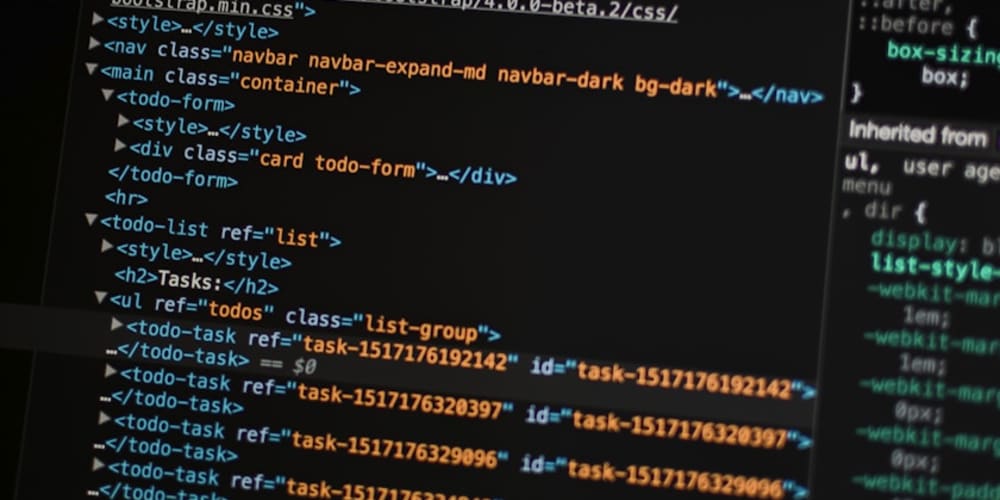Why Use JavaScript to Submit Form Data?
Advantages of JavaScript Form Submission
- Real-Time Validation: JavaScript allows you to validate form data on the client-side before sending it to the server. This enhances user experience by providing immediate feedback.
- Asynchronous Requests: Using JavaScript, particularly with AJAX, enables asynchronous form submissions. This means the web page doesn't need to reload, providing a smoother user experience.
- Dynamic User Interfaces: JavaScript can dynamically adjust the form's content based on user interactions, such as displaying additional fields or changing input types based on previous selections.
- Enhanced Control: With JavaScript, you have more control over the form submission process, allowing for complex behaviors such as conditional submissions or data aggregation from multiple sources.
Example
<form id="exampleForm">
<input type="text" name="username" required>
<input type="password" name="password" required>
<button type="submit">Submit</button>
</form>
<script>
document.getElementById('exampleForm').addEventListener('submit', function(event) {
event.preventDefault();
// Custom validation and submission logic here
});
</script>
The Problem with JavaScript Form Submission
Common Issues and Pitfalls
- Browser Compatibility: Older browsers may not fully support modern JavaScript features, leading to inconsistent behavior.
- Security Risks: Client-side validation can be bypassed by malicious users. Always validate data on the server side as well.
- Complexity: Managing state and handling errors in JavaScript can become complex, especially as the form logic grows.
Example
<form id="problematicForm">
<input type="text" name="email" required>
<button type="submit">Submit</button>
</form>
<script>
document.getElementById('problematicForm').addEventListener('submit', function(event) {
event.preventDefault();
// Assuming validation is done here, but server-side validation is also needed
});
</script>
Building a FormData Object Manually
Step-by-Step Guide
- Create a FormData Instance: This object allows you to construct key/value pairs representing form fields and their values.
-
Append Data: You can manually append data to the FormData object using the
.append()method. - Send Data via Fetch or XMLHttpRequest: Use modern JavaScript methods to send the FormData object asynchronously.
Example
<form id="manualForm">
<input type="text" name="firstName" required>
<input type="text" name="lastName" required>
<button type="submit">Submit</button>
</form>
<script>
document.getElementById('manualForm').addEventListener('submit', function(event) {
event.preventDefault();
let formData = new FormData();
formData.append('firstName', document.querySelector('[name="firstName"]').value);
formData.append('lastName', document.querySelector('[name="lastName"]').value);
fetch('/submit', {
method: 'POST',
body: formData
}).then(response => response.json())
.then(data => console.log(data))
.catch(error => console.error('Error:', error));
});
</script>
Associating a FormData Object and a <form>
Simplifying FormData Usage
- FormData Constructor: Pass the form element directly to the FormData constructor to automatically populate the object with form values.
- Dynamic Data Handling: Easily modify or add additional data to the FormData object before submission.
Example
<form id="associatedForm">
<input type="text" name="email" required>
<button type="submit">Submit</button>
</form>
<script>
document.getElementById('associatedForm').addEventListener('submit', function(event) {
event.preventDefault();
let formData = new FormData(this); // 'this' refers to the form element
// You can append additional data if needed
formData.append('extraData', 'extraValue');
fetch('/submit', {
method: 'POST',
body: formData
}).then(response => response.json())
.then(data => console.log(data))
.catch(error => console.error('Error:', error));
});
</script>
Handling File Uploads with FormData
Uploading Files Seamlessly
- File Input: Include file input fields in your form.
- FormData Handling: The FormData object automatically handles file data.
- Server-Side Processing: Ensure your server can handle multipart form data.
Example
<form id="fileUploadForm">
<input type="file" name="file" required>
<button type="submit">Upload</button>
</form>
<script>
document.getElementById('fileUploadForm').addEventListener('submit', function(event) {
event.preventDefault();
let formData = new FormData(this);
fetch('/upload', {
method: 'POST',
body: formData
}).then(response => response.json())
.then(data => console.log(data))
.catch(error => console.error('Error:', error));
});
</script>
Handling Form Submission Response
Managing Server Responses
- Success Handling: Process successful responses, such as displaying a message or redirecting the user.
- Error Handling: Handle errors gracefully, providing feedback to the user.
Example
<form id="responseHandlingForm">
<input type="text" name="username" required>
<button type="submit">Submit</button>
</form>
<script>
document.getElementById('responseHandlingForm').addEventListener('submit', function(event) {
event.preventDefault();
let formData = new FormData(this);
fetch('/submit', {
method: 'POST',
body: formData
}).then(response => {
if (!response.ok) {
throw new Error('Network response was not ok');
}
return response.json();
}).then(data => {
console.log('Success:', data);
alert('Form submitted successfully!');
}).catch(error => {
console.error('Error:', error);
alert('There was a problem with your submission.');
});
});
</script>
Enhancing Security in JavaScript Form Submission
Protecting User Data
- HTTPS: Always use HTTPS to encrypt data during transmission.
- Server-Side Validation: Never rely solely on client-side validation; validate data on the server.
- Token-Based Authentication: Use CSRF tokens to protect against cross-site request forgery attacks.
Example
<form id="secureForm">
<input type="text" name="username" required>
<input type="hidden" name="csrf_token" value="your_csrf_token">
<button type="submit">Submit</button>
</form>
<script>
document.getElementById('secureForm').addEventListener('submit', function(event) {
event.preventDefault();
let formData = new FormData(this);
fetch('/secure-submit', {
method: 'POST',
headers: {
'X-CSRF-Token': formData.get('csrf_token')
},
body: formData
}).then(response => response.json())
.then(data => console.log(data))
.catch(error => console.error('Error:', error));
});
</script>
By mastering these techniques, you can enhance the functionality, usability, and security of your web forms using JavaScript. Happy coding!