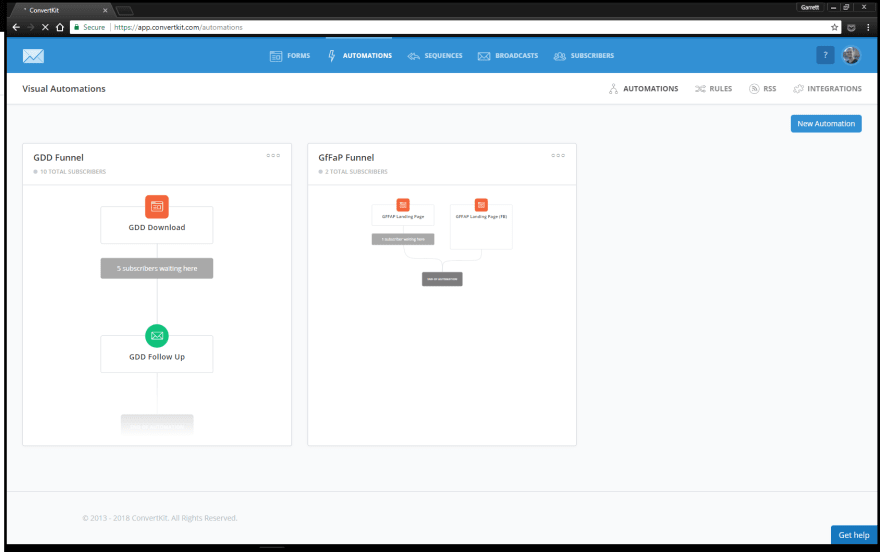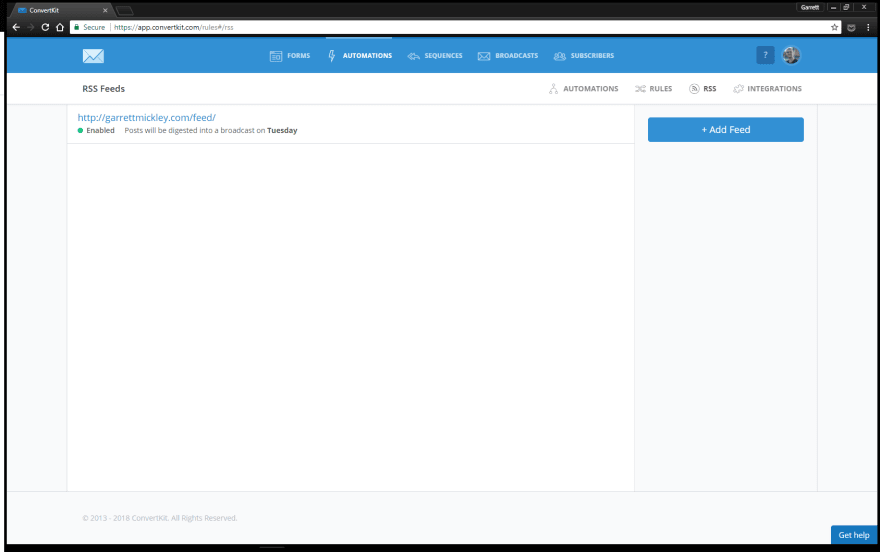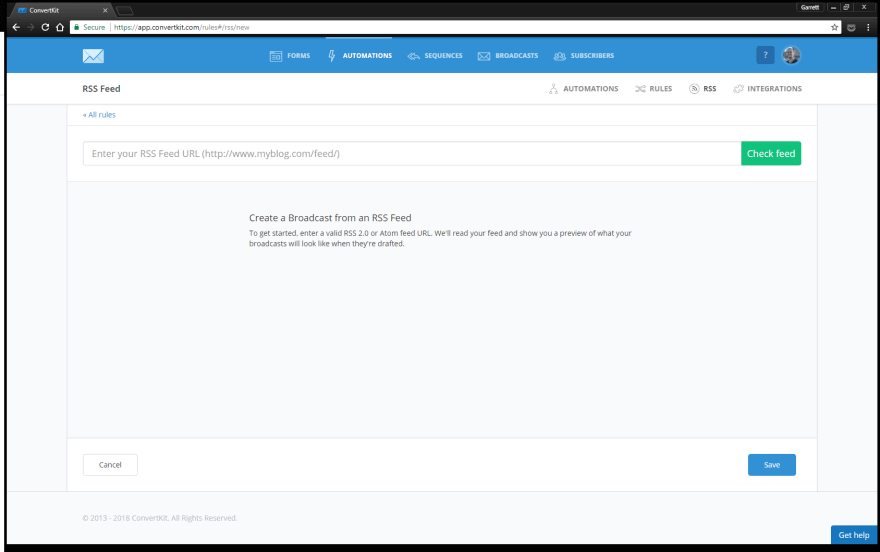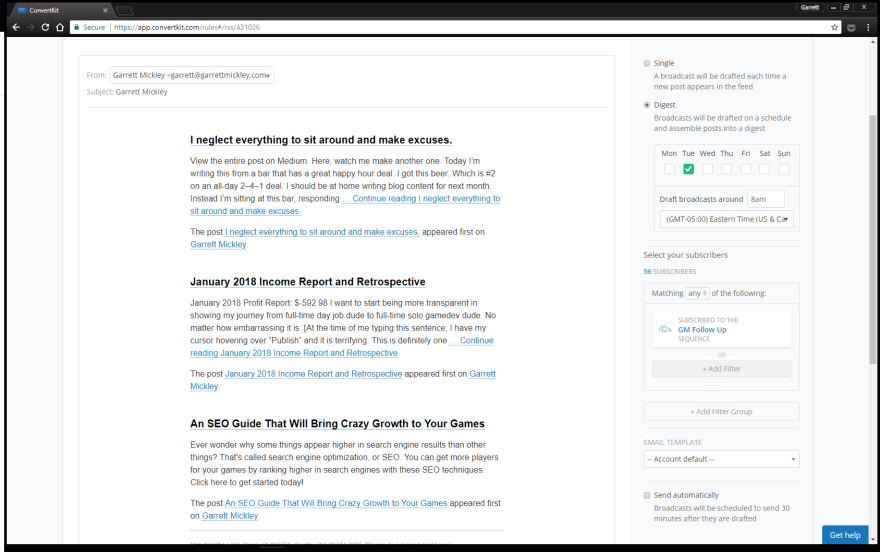Note: This is old content from GarrettMickley.com. I am no longer pursuing a digital marketing career, but I didn’t want the content to go to waste, so I’m relocating it here. I hope the Dev.to community finds it useful.
Table of Contents
0. Table of Contents
1. Log in to ConvertKit
2. In the top navigation, click on "AUTOMATIONS”.
3. In the new navigation that appears below the top navigation, click on "RSS”.
4. Insert your RSS feed into the space, and then click on the green "Check feed" button.
5. You will see an example appear on the left, and on the right will be settings you can choose for your automatic newsletter.
My friend Tiffany is an online writer who has tens of thousands of followers on Medium, but she closed her newsletter this past week.
She's been spending so much time writing that she doesn't have time to assemble all the stuff she writes every week into a digest for her email subscribers.
She's cranking out thousands of words a day, plus creating a vlog. She doesn't have time to take everything she created each week and put it together into an email.
My situation is different, but with a similar problem, and conveniently the same solution.
I've been doing digital marketing professionally for over 10 years and I don't want to do it anymore. I want to help people with their online privacy and security. But, I know I need to be marketing to get people to find and ultimately hire me.
The problem is, I don't have any time to market and consult at the same time!
Tiffany and I needed a solution, so I sat down and took a look at ConvertKit's features (affiliate link).
In just a little bit of time of reading the documentation, I figured out how to set up an automatic newsletter to keep my email list engaged.
Getting new subscribers is pointless if they don't stick around long enough, so you have to keep them engaged.
This weekly newsletter will do that, and it takes less than 5 minutes to set up.
I made a video, but for those of you who are like me and prefer words and pictures, I've got that, too.
1. Log in to ConvertKit
2. In the top navigation, click on "AUTOMATIONS".
3. In the new navigation that appears below the top navigation, click on "RSS".
4. Insert your RSS feed into the space, and then click on the green "Check feed" button.
5. You will see an example appear on the left, and on the right will be settings you can choose for your automatic newsletter.
I go into all of those settings in the video, but I'm confident that you'll most likely figure them out on your own. If not, please reference the video. And of course if you ever have any questions, you can contact me and I'll be sure to help you figure it out.