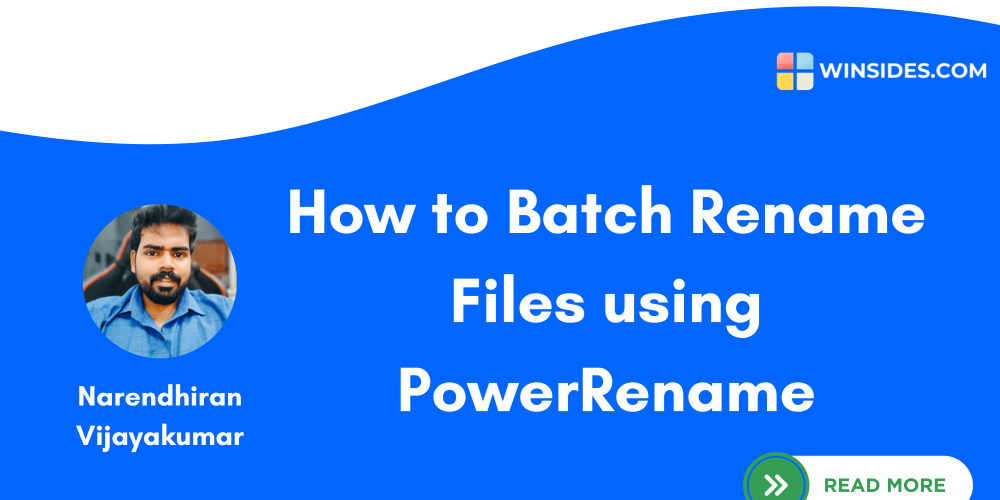Introduction:
For a small tech startup, managing costs while setting up an IT infrastructure is critical. Amazon Web Services (AWS) provides a scalable and cost-effective solution to meet these needs. This article will guide you through the basic setup of a cost-effective AWS environment, covering AWS Management Console navigation, Identity and Access Management (IAM) setup, and key configurations to get your startup up and running.
- AWS Environment Familiarization
AWS Management Console Overview
The AWS Management Console is your primary interface for interacting with AWS services. This web-based platform is intuitive, allowing you to access, configure, and monitor a variety of cloud services. Upon logging in, you’ll be greeted by the console's dashboard, which displays commonly used services, recent activity, and resources to help you get started.
Important Settings and Information
Billing Dashboard: Regularly monitor your costs and set up budgets and alerts to avoid unexpected charges.
Free Tier Utilization: Leverage AWS’s free tier for services like EC2 and S3 to minimize costs in the early stages.
AWS Regions: Choose the appropriate region for deploying your resources, as this can affect both cost and performance.
- Navigating Through Key AWS Services
A) IAM (Identity and Access Management):
IAM is crucial for managing user permissions and securing your AWS environment.
- Accessing IAM: From the “Security, Identity, & Compliance” section of the console, click on “IAM.”
Key IAM Components:
Users: Create individual user accounts with specific permissions.
Groups: Organize users into groups with predefined access levels.
Roles: Assign roles to allow services to interact with one another securely.
Basic IAM Setup
IAM (Identity and Access Management) is a critical part of your AWS setup. Properly configuring IAM ensures that only authorized individuals can access your AWS resources, keeping your environment secure and manageable.
Creating an IAM User with Privileges
When setting up your AWS environment, it’s crucial to create an IAM user instead of using the root account for daily operations. This minimizes security risks.
Step 1: Navigate to IAM in the AWS Management Console.
Step 2: Click on “Users” in the left-hand menu, then select “Add User.”
Step 3: Enter a username and choose “Programmatic access” and “AWS Management Console access.”
Step 4: Assign permissions by attaching existing policies directly or by adding the user to a group with the necessary permissions.
Example: Attach the AdministratorAccess policy to give full access to AWS services.
- Creating an IAM Group for General Users
IAM groups allow you to manage permissions for multiple users efficiently. By creating groups, you can assign specific permissions to a set of users without having to configure them individually.
Step 1: In IAM, click on “Groups” and then “Create New Group.”
Step 2: Name the group (e.g., “Developers”) and attach policies that define what members of this group can do.
Why It’s Important: Groups ensure consistent permission settings across users with similar roles, reducing the risk of human error in configuring permissions.
Assigning Basic Policies/Permissions
Policies are essential in controlling access to AWS resources. Here’s how to assign basic policies:
Read-Only Access: Assign this to users who need to view resources but not modify them. Use the
ReadOnlyAccesspolicy.Admin Access: For users who need full access, apply the
AdministratorAccesspolicy.Service-Specific Access: Tailor access to specific services like EC2 or S3. For example, use the
AmazonEC2FullAccessorAmazonS3ReadOnlyAccesspolicies for more control.
B) S3 (Simple Storage Service):
S3 is essential for storing and retrieving data. Here’s how to get started:
Accessing S3: In the AWS Management Console, select “S3” under the “Storage” section.
Creating a Bucket: Click “Create Bucket,” name your bucket, and choose the region closest to your customers for reduced latency.
Important Settings:
Bucket Policies: Set access permissions to control who can interact with your bucket.
Storage Classes: Select between storage classes like Standard or Glacier, depending on your data access frequency.
After bucket creation, you can easily upload files to your bucket.
To Avoid making this article too long, we would stop here. Watch out for another AWS important service in the next article - AWS EC2.
Conclusion
Setting up a cost-effective AWS environment involves familiarizing yourself with the AWS Management Console, configuring the services you want e.g S3 services for optimal performance, and ensuring security through proper IAM setup. As your startup grows, continuously monitor and adjust your AWS configurations to maintain efficiency and control costs. This approach will provide a solid foundation to scale your startup's operations while staying within budget.