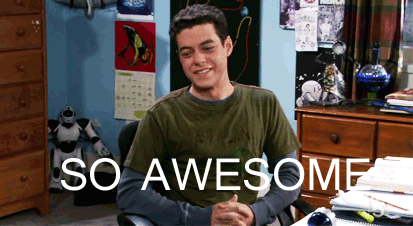Originally posted on my blog
As a developer, we know how useful and good it is to have a "copy" button sitting next to a code block. In some cases, it helps a lot in increasing the usability of our website.
In this post, we are going to make the text copiable to the clipboard with just a few lines of JavaScript.
The markup
To make this post quick and easy to digest, I will use Tailwind CSS to style the app and make everything look nice.
So, for the HTML part, it will be very simple (except the bunch of classes added by Tailwind CSS).
<main class="flex flex-col h-screen justify-center items-center bg-gray-100">
<div class="bg-white max-w-sm p-5 rounded shadow-md mb-3">
<input
class="border-blue-500 border-solid border rounded py-2 px-4"
type="text"
placeholder="Enter some text"
id="copyMe"
/>
<button
class="bg-blue-500 hover:bg-blue-700 text-white font-bold py-2 px-4 border border-blue-700 rounded"
onclick="copyMeOnClipboard()"
>
Copy
</button>
</div>
<p class="text-green-700"></p>
</main>
Here, there are 3 important things to retain:
- The id of the input tag
copyMe - The function
copyMeOnClipboard()of the button tag - The
ptag
The id copyMe will help us to access to the value entered by the user. And when he clicks on the Copy button, it will trigger the copyMeOnClipboard() method which will handle the copy and show a success message dynamically with JavaScript.
With that being said, we can now move on to the JS file and do the final touch.
JavaScript is awesome
JavaScript
Of course, JavaScript is cool. And its document object has some very handy methods.
const copyText = document.querySelector("#copyMe")
const showText = document.querySelector("p")
const copyMeOnClipboard = () => {
copyText.select()
copyText.setSelectionRange(0, 99999) // used for mobile phone
document.execCommand("copy")
showText.innerHTML = `${copyText.value} is copied`
setTimeout(() => {
showText.innerHTML = ""
}, 1000)
}
As you can see here, we start by selecting our needed elements copyText and showText. It's respectively the input and the paragraph tags. Then, we use the copyMeOnClipboard() function to handle the logic.
The copyText element (remember it's the input tag) gives us access to the select() method and as you might guess it selects the content of the input text field.
And finally, we execute the copy command with document.execCommand("copy") and get the text on the clipboard.
It's too easy
We've now done, but we can still improve it a little bit by showing to the user a success message. It's quite easy because we already have the showText element. The only thing we have to do is append the success message with innerHTML and remove it after 1 second with setTimeout().
And That's all folks!
Thanks for reading it.