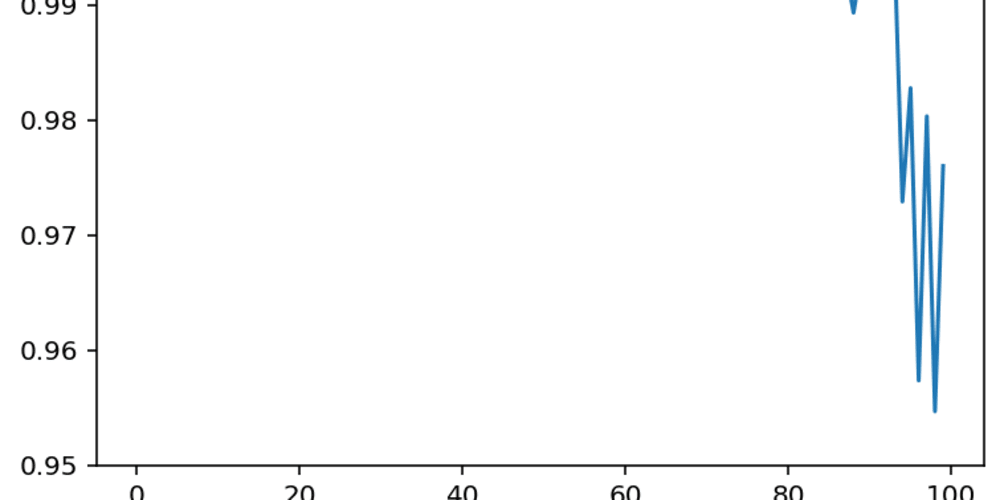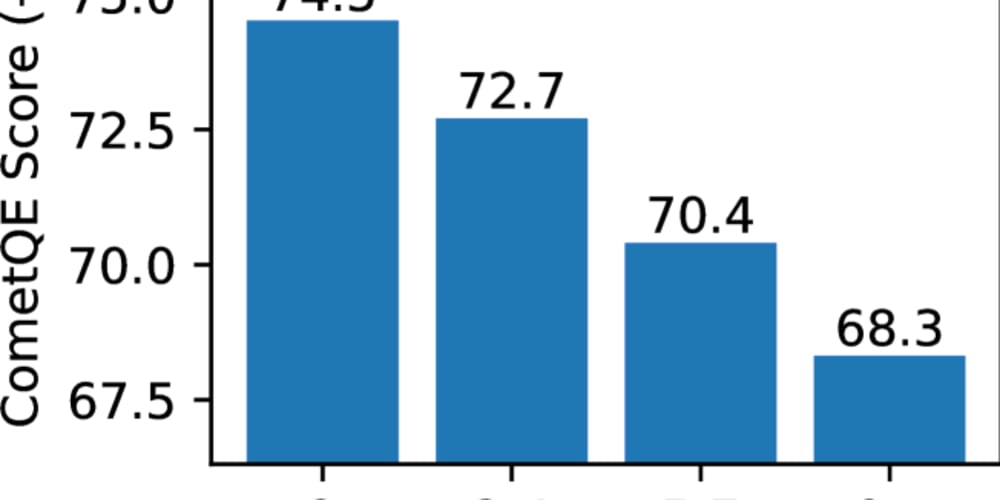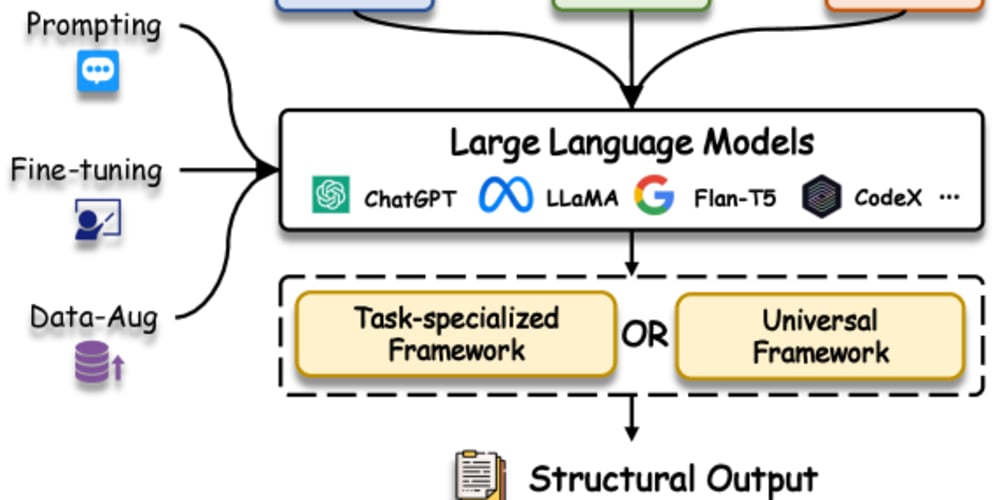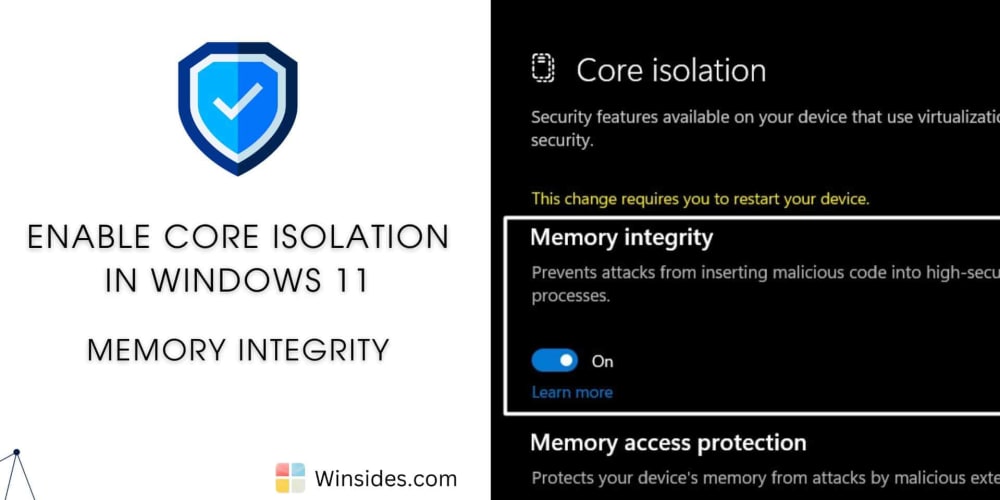MSSql database is easy to configure on a Windows System . For MacOs we need to take care of few steps to get it installed and run properly .
Lets see what all steps we need to follow →
01 : Download Docker
Docker is a set of platform as a service products that use OS-level virtualization to deliver software in packages called containers. We would need it to run Microsoft SQL on Mac.
→ Check docker version
$ docker --version
→ Download and install docker from here 👉 Docker Desktop
02 : Download the MS SQL Server Image to Docker
→ After that, you need to pull the SQL Server 2019 Linux container image from Microsoft Container Registry.
[ Make sure docker is running in background ]
$ sudo docker pull mcr.microsoft.com/mssql/server:2019-latest
→ Then you can run the docker images command and verify whether the docker image has been pulled successfully.
03 : Run the docker container
→ Command to run the docker container.
🔥 Command to run the container
docker run -d --name sql_server_demo -e 'ACCEPT_EULA=Y' -e 'SA_PASSWORD=reallyStrongPwd123' -p 1433:1433 mcr.microsoft.com/mssql/server:2019-latest
🔥 Command for M1 Chip, please try this
docker run -e "ACCEPT_EULA=1" -e "MSSQL_SA_PASSWORD=reallyStrongPwd123" -e "MSSQL_PID=Developer" -e "MSSQL_USER=SA" -p 1433:1433 -d --name=sql mcr.microsoft.com/azure-sql-edge
→ Make sure to put you own password in SA_PASSWORD.
→ You can name your container after the --name flag.
→ -d flag represents the detach mode that releases the terminal after you run the above command.
→ Then run the docker ps command to verify whether your container has started to run
→ If your container stops after a few seconds it started, run docker ps -a command & > docker logs to check what’re the errors.
04 : Install the MS SQL CLI
→ Next, you need to install sql-cli via npm.
$ npm install -g sql-cli
OR
$ sudo npm install -g sql-cli
→ Link to install npm if not present .
05 : Test the Installation by Login In
→ Testing the mssql integration by logging in
$ mssql -u sa -p <Your Pass word>
→ If correctly done : mssql> prompt will come up.
→ Then run select @@version to verify the connectivity.
$ mssql -u sa -p reallyStrongPwd123
Connecting to localhost...done
sql-cli version 0.6.2
Enter ".help" for usage hints.
mssql> select @@version
--------------------------------------------------------------------
Microsoft SQL Server 2019 (RTM-CU15) (KB5008996) - 15.0.4198.2 (X64)
Jan 12 2022 22:30:08
Copyright (C) 2019 Microsoft Corporation
Developer Edition (64-bit) on Linux (Ubuntu 20.04.3 LTS) <X64>
1 row(s) returned
Executed in 1 ms
mssql>
06 : [OPTIONAL] Download and install the GUI application - Azure Data Studio
07 : 😊 We Are Done ! Stop the services once completed with the work
→ docker stop <container-id> to stop the docker container.