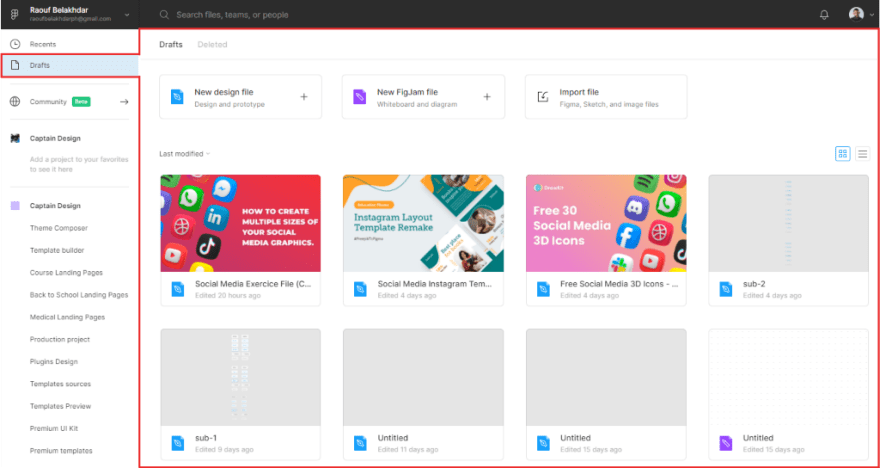In Figma, there are two basic methods to create a new file: the first is to create a draft file, and the second is to create a project file. In this short tutorial, we’ll walk you through the process of creating a draft file in Figma as well as a new project file.
1 — Create a Draft File
A draft file in Figma is a private file containing your work in progress. You can create drafts files for work that you don’t wish to share with your team. All drafts files are located in the Drafts section.
To create a new draft file, first go to the left-hand sidebar of your Figma files browser and select Drafts. Next, hit the + icon beside Drafts tab link, or click New design file button in the top-left corner of your Drafts section.
2 — Create a Project File
In Figma, a project file is a file that is located inside a team project. When you create a new project file, everyone in your team has access to it.
To create a new project file, first, let’s go to the left-hand sidebar and select your project name. In my case, I will select Medical landing page Project.
Next, hit the + icon beside Project name tab link, or click New design file button in the top-left corner of your Project section.
That’s everything about creating a new file in Figma. In the next posts, we’ll cover more concerning Figma files.
Before you go
Feel free to visit our website captain-design.com where we are sharing generously, ready for commercial use Figma and HTML templates.
You’ll find three things to help you kickstart your next project’s design :
Originally published at https://www.captain-design.com on December 16, 2021.