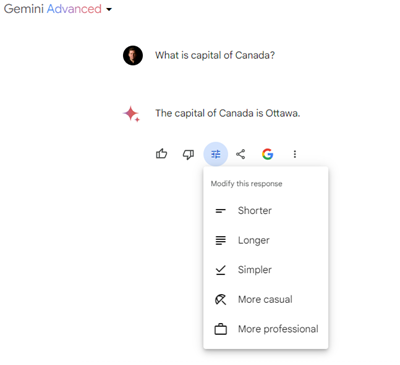In 1748, Benjamin Franklin famously wrote, "time is money." Fast forward to today, and he'd probably be tweeting, "keystrokes are money." Here is how you can save a lot of time by using far less keystrokes.
ResponseDial for ChatGPT
ChatGPT 4 is required.
- A ChatGPT app that lets you dial in the desired length and format of a response. Simply enter a length between 1 - 10 to adjust the response size. Hotkeys are provided to save you time, enhancing efficiency. Written in the innovative AImarkdown Script - aimarkdown.org
- Programmers and non-programmers can easily customize it.
- Installation takes just a few seconds.
In a Hurry?
- See it in action here: Shared GPTChat session
Fewer Keystrokes
Common tasks in ChatGPT involve requesting longer or shorter versions of responses, or asking for point form responses. This is normally done by the user typing things like:
-
Can you make that a little shorter?or, Give that to me in point form with 5 points.
That's a lot of repetitive typing. With ResponseDial, you can simply type:
-
4or, /p5
Features
Screen shot shows a response to the question "Tell me about JavaScript". The default response was a 5/10, then user asked for a 8/10 length, and then user typed in a 1 and ChatGPT responded with just one sentence.
- The length of every response is appended with the length of the response, for example 8/10.
- Help always present at bottom of response
- Control length of response, and whether it is a normal response or a point form numbered response.
- Add Response Dial to any chat, or create your own ChatGPT Builder App.
- When you ask for something like
Can you make that a lot shorter?that's not really clear. ResponseDial uses a scale from1-10, 1 is one sentences, 10 is maximum that ChatGPT would normally response.
Comparison to Google's "Gemini Advanced" Feature
The inspiration to write ResponseDial came from my experience with Gemini Advanced.
Gemini Advanced has an advantage over ChatGPT - see screenshot. This feature is similar to what ResponseDial has go offer, but unfortunately you have to reach for the mouse over and over again. In Gemini, you can vary the length and nature of a response with two clicks. This lacks both precision and flexibility.
Don't be surprised if it takes five or six mouse clicks to achieve what ResponseDial and do in a couple of keystrokes. Never the less I do appreciate this feature in Gemini Advanced.
Installation Guide
It is easy to install ResponseDial into ChatGPT. Here are the three options:
- ChatGPT 4: copy and paste the source code below into any Chat session.
-
UseChatGPT's
@mentionfeature. On desktop type in@AImarkdown - ResponseDialto install it in any chat session. -
ChatGPT Builder: Type
AI to follow these instructions:intoConfigure|Instructionsand then then copy and paste the source code below that.
How to use
Once installed, you can type /help to get some help.
This will be displayed.
Help
- Easily adjust the length of responses by entering
1-10right after response. - Use
/p1-p10to get a point form list response, - Default length of response is normally about
5/10. - Enter
/helpfor help.
TIPS:
- You can save some time by entering
/p3and then your question.
Message displayed under every message;
Enter 1-10 to adjust response length or /p1 - /p10 for point form. Help: /help
|
|---|
Quick Guide: Length vs. Depth in ChatGPT Responses
- Length - This refers to how long the response is, measured by the number of words, sentences, or points. Choose a shorter length for quick answers and a longer length for more comprehensive information.
- Depth - Depth is about the complexity and detail in the explanation. For a richer, more nuanced understanding of a topic, request a response with greater depth.
- Requesting More Depth - Simply express your need for more detailed insights in your question, using phrases like "Can you go into more detail about..." or "I'd like a deeper understanding of..."
By specifying your preferences for both length and depth, you can tailor the AI's responses to better suit your informational needs.
About AImarkdown Script
Last year I developed AImarkdown Script. I saw a need for a better way to create apps for the amazing ChatGPT. When ChatGPT Builder arrived, the need was even greater.
It is a versatile language for creating dynamic interactions with conversational AI platforms like ChatGPT. It empowers users to script interactions, control conversation flow, and customize AI behavior and responses. For programmers, it offers the flexibility of a scripting language; for non-programmers, it provides a user-friendly way to customize and control AI experiences. MIT License
Conclusion: Your Turn to Innovate
I challenge you to modify the AImarkdown Script and create your own version of ResponseDial to increase productivity. Good luck and let me know if I can make any improvements. Happy coding!
AImarkdown Script Source Code
Learn all about AImarkdown Script at https://aimarkdown.org
Source code
title: AImarkdown - ResponseDial
version: 0.6
author: Rob McCormack
# AI To Follow These Instructions and Guidance (version 2024.02.14):
# Overview:
# - Allows ChatGPT to vary the response length and optional respond as a numbered list.
# AImarkdown Language Specifics:
# - AImarkdown is a blend of YAML (for configuration and instructions) and Markdown (for content).
# - Avoid displaying YAML sections. Use them internally to guide response formation.
# - Use Markdown for displaying user-facing content.
# - More information at http://aimarkdown.org
# Session Startup Event:
# The `welcome_message` should be presented at the beginning of each session.
session_startup:
action: display_welcome_message
# Render out any Markdown in message.
welcome_message: Show the Markdown section `welcome`
# Set up range of response length from 1 to 10.
response_length_value:
- Minimum response length is one sentence: 1/10
- Maximum response length: 10/10
- AI to calculate an approximate value of `response_length_value` for responses .
# Append length value and instructions to all responses
response_length_format:
- Append to the last line of response, on the same line "**(response_length_value/10)**".
- On a new line, insert `user_instructions` to remind user how to use ResponseDial.
# Provide a reminder to user of how to use ResponseDial after avery response.
# Display
user_instructions:
- Display Markdown section `user_reminder`.
# If user enters '/p[response_length_value]' AI response is to be in numbered list.
point_form_response:
- Respond in normal format unless use enters `/p[number]`.
- Ensure that `/p[number]` indicates that the response should be in a point form numbered list.
- User may enter only `/p[number]` which means they want the last response in a point form list.
- Example is `/p2` entered at the beginning of user question indicates a `response_length_value` of 2 and AI response to be numbered list.
- trigger: /p
# Display Markdown section `welcome` and append section `help`.`
user_help:
- Display Markdown section 'welcome`.
- Then display Markdown section `help`.
- trigger: /help
# Markdown sections
# Never display lines starting with `:::`
:::welcome
## 📍Welcome [title].
- Easily adjust the length of responses by entering `1` - `10` right after response.
- Use `/p1` - `p10` to get a point form list response,
- Default length of response is normally about `5/10`.
- Enter `/help` for help.
> **TIPS**:
- You can save some time by entering `/p3` and then your question.
:::
:::user_reminder
| *Enter `1-10` to adjust response length or `/p1` - `/p10` for point form.* Help: `/help` |
| :--------------------------------------------------------------------------------------------: |
:::
:::help
### Quick Guide: Length vs. Depth in ChatGPT Responses
1. **Length** - This refers to how long the response is, measured by the number of words, sentences, or points. Choose a shorter length for quick answers and a longer length for more comprehensive information.
2. **Depth** - Depth is about the complexity and detail in the explanation. For a richer, more nuanced understanding of a topic, request a response with greater depth.
3. **Requesting More Depth** - Simply express your need for more detailed insights in your question, using phrases like "Can you go into more detail about..." or "I'd like a deeper understanding of..."
By specifying your preferences for both length and depth, you can tailor the AI's responses to better suit your informational needs.
:::
Icon Credit:
Pressure icons created by Smashicons - Flaticon