<!DOCTYPE html>
Connecting Your Namecheap Domain to KnownHost
<br>
body {<br>
font-family: sans-serif;<br>
line-height: 1.6;<br>
margin: 0;<br>
padding: 0;<br>
}</p>
<p>h1, h2, h3 {<br>
font-weight: bold;<br>
}</p>
<p>img {<br>
max-width: 100%;<br>
height: auto;<br>
}</p>
<p>pre {<br>
background-color: #eee;<br>
padding: 10px;<br>
border-radius: 5px;<br>
overflow-x: auto;<br>
}<br>
Connecting Your Namecheap Domain to KnownHost
Introduction
Hosting your website is a critical step in making your online presence a reality. While selecting a reliable hosting provider is crucial, it's equally important to connect your domain name to the chosen host. This allows your website to be accessible through your chosen domain. This article will guide you through the process of connecting your Namecheap domain to KnownHost, a popular web hosting provider.
Understanding the Concepts
Before diving into the steps, let's clarify some key concepts:
-
Domain Name:
This is the address of your website (e.g., yourwebsite.com). You typically register it with a domain registrar like Namecheap. -
Web Hosting:
This service stores your website's files and makes them accessible on the internet. KnownHost provides web hosting services. -
DNS (Domain Name System):
This acts as a phonebook for the internet, translating human-readable domain names into machine-readable IP addresses.
Connecting your domain to KnownHost involves updating your DNS records to point to KnownHost's servers. This tells the internet where to find your website.
Steps to Connect Your Namecheap Domain to KnownHost
Follow these steps to connect your Namecheap domain to your KnownHost hosting account:
Step 1: Access your Namecheap Domain Control Panel
Log in to your Namecheap account and navigate to the "Domain List" section. Find your domain name and click on "Manage" to access the control panel.
Step 2: Access the DNS Settings
In the domain management page, look for a tab or option labeled "DNS," "Advanced DNS," or similar. Click on it to access the DNS settings for your domain.
Step 3: Get DNS Records from KnownHost
Log in to your KnownHost account. You'll likely find your DNS records within the "cPanel" or "Hosting" section. The location may vary slightly depending on your KnownHost plan.
You'll need the following DNS records from KnownHost:
-
Name Server (NS) Records:
These are the main DNS records that tell your domain where to find its website files. Usually, KnownHost provides two NS records. -
A Record:
This record maps your domain name to the IP address of your KnownHost server. You might need multiple A records for different subdomains. -
CNAME Record (optional):
This record is used for specific subdomains, such as "www" or "mail," and points them to other domains.
Step 4: Update Namecheap's DNS Records
In your Namecheap DNS management section, you'll likely see a list of existing DNS records.
-
Replace Existing NS Records:
If your domain already has NS records, replace them with the two NS records provided by KnownHost. -
Add New DNS Records:
Create new records for A records, CNAME records, and any other records provided by KnownHost. You'll need to enter the hostname, record type, and the corresponding value from KnownHost. -
Save Changes:
After adding or modifying records, remember to save the changes in Namecheap's DNS management interface.
Step 5: Verify the Changes
It takes some time for the DNS changes to propagate across the internet. This usually takes a few hours, but can occasionally take longer. To check if the changes have been applied, you can use a free online DNS checker tool.
To verify using a DNS checker:
- Enter your domain name into the DNS checker.
- The tool will return the current DNS records for your domain.
- Verify that the NS records, A records, and other records are the ones you recently updated.
Troubleshooting Tips
If you encounter issues connecting your domain to KnownHost, here are some common troubleshooting tips:
-
Double-check the records:
Ensure that all DNS record values you've entered in Namecheap are accurate and match the records provided by KnownHost. -
Wait for propagation:
Allow sufficient time for DNS changes to propagate across the internet. Check the DNS record status after a few hours. -
Contact Namecheap support:
If you're still facing problems, reach out to Namecheap's customer support team for assistance. They can help you troubleshoot DNS issues and ensure your domain is correctly pointing to KnownHost. -
Contact KnownHost support:
If you believe the problem lies with your KnownHost account, contact their support team for guidance.
Example: Connecting "mywebsite.com" to KnownHost
Let's illustrate the process with a specific example. Assume you want to connect your domain "mywebsite.com" to KnownHost.
KnownHost provides the following DNS records for your domain:
-
NS Record 1:
ns1.knownhost.com -
NS Record 2:
ns2.knownhost.com -
A Record:
www, 192.168.1.1 (This example IP address is for illustration only. Use the actual IP address provided by KnownHost.) -
CNAME Record (optional):
mail, mail.mywebsite.com (This example assumes you'll use KnownHost's mail service)
In your Namecheap DNS management panel, you would:
- Delete any existing NS records and replace them with "ns1.knownhost.com" and "ns2.knownhost.com."
- Add a new A record with "www" as the hostname and "192.168.1.1" as the value.
- If using KnownHost's mail service, add a CNAME record with "mail" as the hostname and "mail.mywebsite.com" as the value.
Remember to save the changes in Namecheap's interface. After a few hours, use a DNS checker to confirm that the DNS records are correctly updated.
Conclusion
Connecting your Namecheap domain to KnownHost is a straightforward process involving updating DNS records. By following the steps outlined in this guide, you can successfully connect your domain name to your KnownHost hosting account, allowing your website to be accessible to users worldwide. Remember to allow sufficient time for DNS changes to propagate and to contact Namecheap or KnownHost support if you encounter any issues.


















