<!DOCTYPE html>
Fix Long Import Paths in Your NestJS Project
<br> body {<br> font-family: sans-serif;<br> margin: 0;<br> padding: 0;<br> }<br> h1, h2, h3 {<br> color: #333;<br> }<br> pre {<br> background-color: #f2f2f2;<br> padding: 10px;<br> border-radius: 5px;<br> overflow-x: auto;<br> }<br> code {<br> font-family: monospace;<br> }<br> img {<br> max-width: 100%;<br> height: auto;<br> display: block;<br> margin: 20px auto;<br> }<br>
Fix Long Import Paths in Your NestJS Project
In a large NestJS project, managing import paths can become a significant burden. Long and repetitive import statements can lead to code clutter, decreased readability, and increased maintenance overhead. This article will delve into various techniques for effectively tackling long import paths in your NestJS application, enhancing code clarity and developer productivity.
Understanding the Problem
Consider this scenario: Imagine your NestJS project grows to encompass multiple modules, services, controllers, and entities. You might find yourself writing import statements like this:
import { MyService } from '../../../src/modules/my-module/services/my.service';
These long and complex paths can be difficult to read and maintain. They become especially cumbersome when dealing with nested modules or when a single file needs to import classes from various parts of the project.
Solutions for Managing Long Import Paths
NestJS provides several mechanisms and best practices to effectively manage long import paths:
- Absolute Paths
NestJS leverages the power of TypeScript's "paths" configuration to simplify imports. By configuring absolute paths in your
tsconfig.json
, you can eliminate relative paths entirely, resulting in cleaner and more manageable imports.
Here's how to set up absolute paths in your
tsconfig.json
:
{
"compilerOptions": {
// ...
"paths": {
"@app/": ["src/"],
"@modules/": ["src/modules/"]
}
},
// ...
}
This configuration defines two aliases:
@app
for the "src" directory and
@modules
for the "src/modules" directory. You can now import classes from these directories using these aliases:
import { MyService } from '@modules/my-module/services/my.service';
Barrel files serve as convenient index files for grouping related exports. By creating barrel files, you can encapsulate multiple exports from a directory into a single file, allowing you to import all of them with a single import statement.
Consider a "services" directory in your module containing various service classes:
Create a barrel file named "index.ts" in the "services" directory:
// services/index.ts
export * from './my.service';
export * from './another.service';
Now, you can import all services from this directory with a single import statement:
import { MyService, AnotherService } from '@modules/my-module/services';
NestJS modules play a crucial role in organizing and managing code. By explicitly importing and exporting necessary classes from modules, you can keep your imports concise and maintain the separation of concerns.
Let's say you want to use a service from another module. You can import the entire module in your current module and then access the service from the imported module.
// my-module.module.ts
import { Module } from '@nestjs/common';
import { MyService } from './services/my.service';
import { AnotherModule } from '../another-module/another.module';@Module({
imports: [AnotherModule],
providers: [MyService],
exports: [MyService]
})
export class MyModule {}
// my-component.ts
import { Injectable } from '@nestjs/common';
import { MyModule } from '../my-module/my-module.module';
@Injectable()
export class MyComponent {
constructor(private readonly myService: MyService) {}
}
- Third-Party Libraries
Some third-party libraries, such as
@nestjs/platform-express
and
@nestjs/typeorm
, provide specialized import utilities for working with NestJS applications. These libraries often offer convenient import aliases and custom configurations that streamline imports.
For example, the
@nestjs/platform-express
library allows you to import controllers, middleware, and other components using its predefined aliases.
import { Controller, Get } from '@nestjs/common';
import { Request, Response } from 'express';
import { AppService } from './app.service';
@Controller()
export class AppController {
constructor(private readonly appService: AppService) {}
@Get()
getHello(@Request() req: Request, @Response() res: Response): string {
return this.appService.getHello();
}
}
Best Practices for Managing Import Paths
In addition to the techniques outlined above, here are some best practices to ensure maintainable and clean import statements:
- Use Consistent Naming Conventions: Maintain a consistent naming scheme for modules, classes, and files to enhance readability and predictability.
- Group Imports by Category: Organize imports based on their purpose, such as classes, interfaces, or utilities. This promotes logical grouping and improves code structure.
- Keep Imports Concise: Avoid unnecessary imports. Import only the specific classes or functions you require to reduce clutter and improve performance.
- Avoid Circular Dependencies: Circular dependencies can lead to complex import structures and runtime errors. Structure your code to minimize or eliminate circular references.
- Utilize IDE Features: Most IDEs provide advanced refactoring tools and auto-completion features. Leverage these features to streamline import management and ensure consistency.
Conclusion
Effectively managing import paths is essential for maintaining a well-structured and scalable NestJS project. By employing techniques like absolute paths, barrel files, module imports and exports, and best practices, you can significantly improve code readability, maintainability, and developer productivity. Remember, clean and organized import statements contribute to a healthier codebase and a more enjoyable development experience.


















