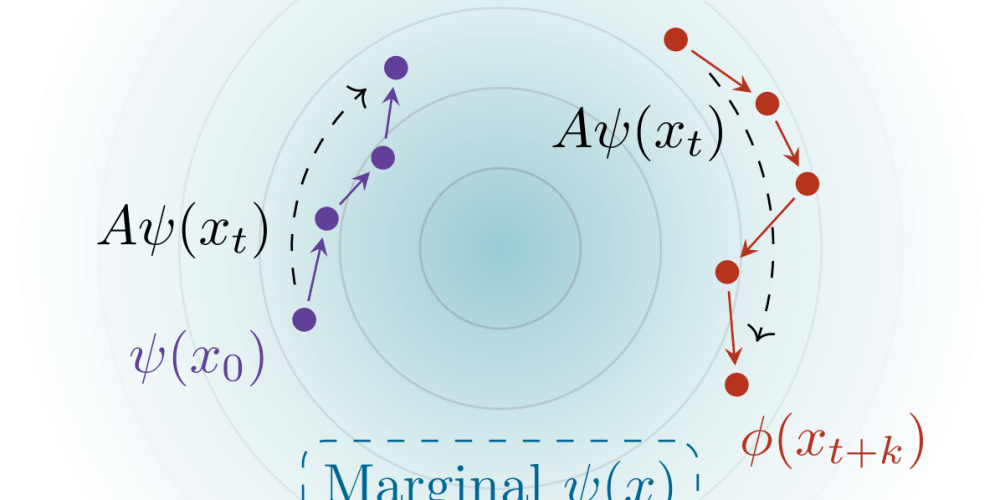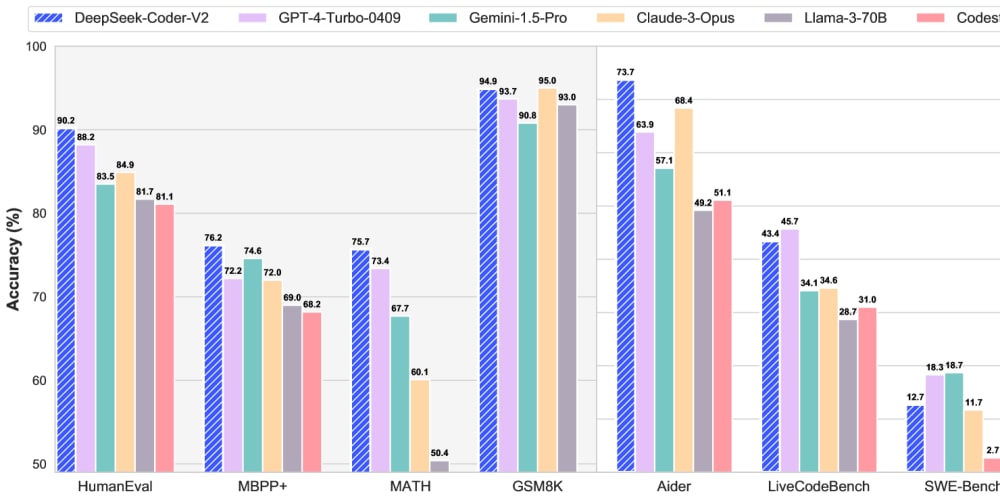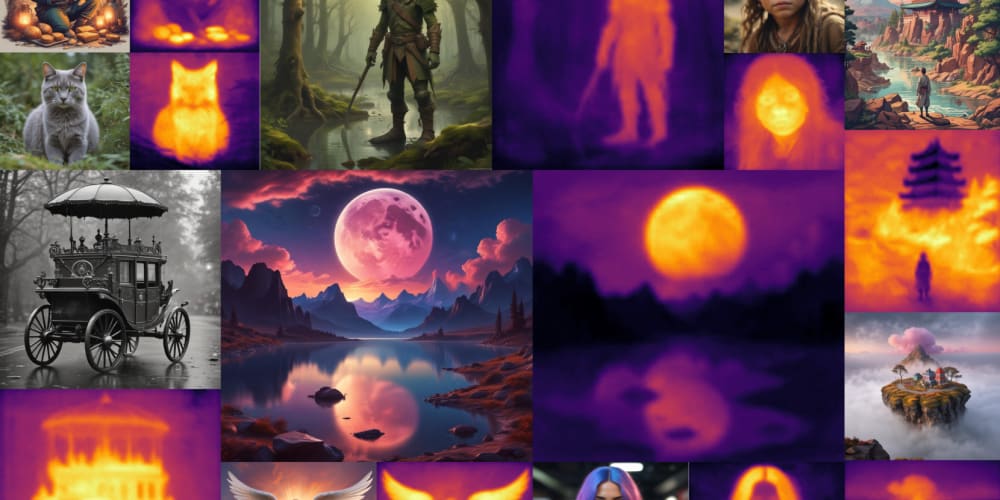In this step-by-step guide, we’ll dive into deploying a static website on AWS S3 using Terraform! We’ll
walk through the process of:
- Automating S3 Bucket Creation: Terraform will handle creating the S3 bucket where your website files will reside.
- Effortless Website Upload: We’ll configure Terraform to skip manual uploads by referencing your website files locally.
- Public Access for All: Terraform will configure the S3 bucket policy to grant public read access, ensuring anyone can access your website.
- Enabling Web Hosting: Terraform will transform your S3 bucket into a fully functional static website, ready to serve your content to the world. By the end, you’ll have a Terraform script that automates the entire deployment process, saving you time and ensuring a secure and accessible website. Step 1: Setup Terraform
- Create a
terraform.tffile to set up the Terraform and provider: terraform { required_version = "1.7.4" required_providers { aws = { source = "hashicorp/aws" version = "5.40.0" } } } provider "aws" { profile = "default" region = "ap-south-1" } Terraform Configuration Block: terraform { ... }: This block defines the Terraform configuration itself. required_version = "1.7.4": Specifies the minimum Terraform version required to run this configuration. AWS Provider Block: profile = "default": Uses the default AWS profile configured in your local AWS credentials. region = "ap-south-1": Specifies the AWS region where your infrastructure will be deployed. Step 2: Configuration for S3 Bucket: - Create a
bucket.tffile to store the Terraform configuration related to the S3 bucket: resource "aws_s3_bucket" "terraform_demo" { bucket = "terraform-demo-43234" } resource "aws_s3_object" "terraform_index" { bucket = aws_s3_bucket.terraform_demo.id key = "index.html" source = "index.html" content_type = "text/html" etag = filemd5("index.html") } resource "aws_s3_bucket_website_configuration" "terraform_hosting" { bucket = aws_s3_bucket.terraform_demo.id index_document { suffix = "index.html" } } Step 3: Configuration for Bucket Policy: - Create a
policy.tffile to store the Terraform configuration related to the bucket policy for public access: # S3 public access resource "aws_s3_bucket_public_access_block" "terraform_demo" { bucket = aws_s3_bucket.terraform_demo.id block_public_acls = false block_public_policy = false } resource "aws_s3_bucket_policy" "open_access" { bucket = aws_s3_bucket.terraform_demo.id policy = jsonencode({ Version = "2012-10-17" Id = "Public_access" Statement = [ { Sid = "IPAllow" Effect = "Allow" Principal = "" Action = ["s3:GetObject"] Resource = "${aws_s3_bucket.terraform_demo.arn}/" }, ] }) depends_on = [aws_s3_bucket_public_access_block.terraform_demo] } Step 4: Configuration for Output Variable -
Create an
output.tffile to print out the URL to access the website: # Website URL output "website_url" { value = "http://${aws_s3_bucket.terraform_demo.bucket}.s3- website.${aws_s3_bucket.terraform_demo.region}.amazonaws.com" }. Step 5: Initialize Terraform - Open the command prompt or terminal, navigate to the folder where the Terraform file is located, and run the below command: terraform init
- Prepares Terraform’s working directory for managing infrastructure. Step 6: Terraform Validate
- Run the below command to validate the Terraform configuration: terraform validate
- Performs a static analysis of your Terraform configuration files. Step 7: Terraform Plan
- Run the below command to review the intended changes to the infrastructure terraform plan
- Used for understanding and reviewing the intended changes to your infrastructure. Step 8: Terraform Apply
- Run the below command to execute the changes terraform apply
- Executes the actions outlined in the plan generated by the Terraform plan. Step 9: Destroy:
- Run the below command to tear down the infrastructure resources terraform destroy
- The terraform destroy command tears down the infrastructure resources that your Terraform configuration currently manages. Conclusion: In this comprehensive guide, we have walked through the process of deploying a static website on AWS S3 using Terraform. By following the step-by-step instructions outlined above, you can automate the creation of S3 buckets, effortlessly upload your website files, configure public access policies, and enable web hosting with ease