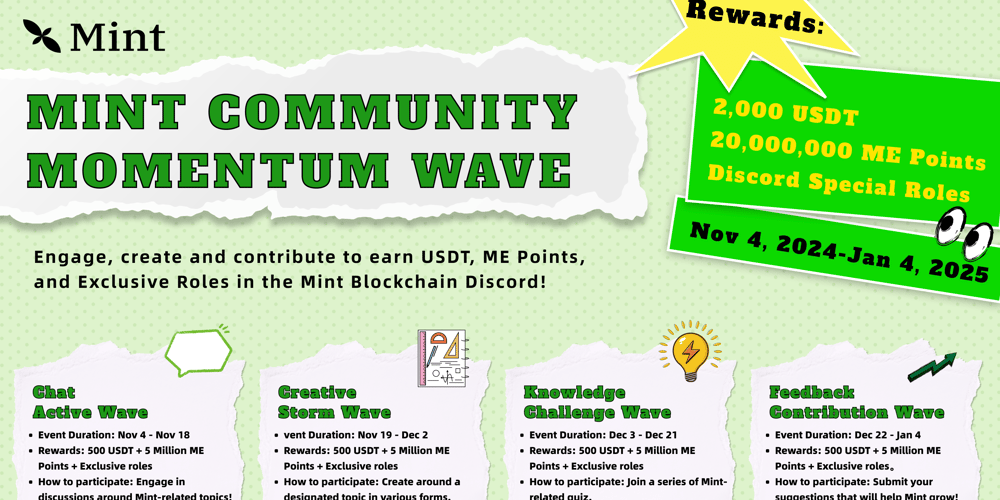Creating a PDF builder using React involves integrating a PDF generation library with your React application. In this example, we'll use pdfmake, a popular client-side library for generating PDFs. Here's a step-by-step guide:
1. Set up a new React project (if you don’t already have one):
npx create-react-app pdf-builder-react
cd pdf-builder-react
2. Install the necessary dependencies:
npm install pdfmake
3. Create a simple PDF Builder component:
In src/components/PdfBuilder.js:
import React, { useRef } from 'react';
import pdfMake from 'pdfmake/build/pdfmake';
import pdfFonts from 'pdfmake/build/vfs_fonts';
pdfMake.vfs = pdfFonts.pdfMake.vfs;
function PdfBuilder() {
const contentRef = useRef(null);
const generatePdf = () => {
const content = contentRef.current.value;
const documentDefinition = {
content: content,
};
pdfMake.createPdf(documentDefinition).download('GeneratedPDF.pdf');
};
return (
<div>
<textarea ref={contentRef} placeholder="Enter content for PDF..." rows="10" cols="50"></textarea>
<br />
<button onClick={generatePdf}>Generate PDF</button>
</div>
);
}
export default PdfBuilder;
4. Integrate the PDF Builder component in your main App:
In src/App.js:
import React from 'react';
import './App.css';
import PdfBuilder from './components/PdfBuilder';
function App() {
return (
<div className="App">
<h1>PDF Builder with React</h1>
<PdfBuilder />
</div>
);
}
export default App;
5. Run the project:
npm start
Now, you should see a textarea where you can input content and a button to generate a PDF. When you click the button, a PDF will be downloaded with the content from the textarea.
This is a basic implementation. You can expand upon this by adding styling, images, tables, etc. to your PDF using the capabilities provided by pdfmake. Check the pdfmake documentation for more details on the features and customization it offers.
If you enjoy my content and would like to support my work, you can buy me a coffee. Your support is greatly appreciated!
Disclaimer: This content has been generated by AI.