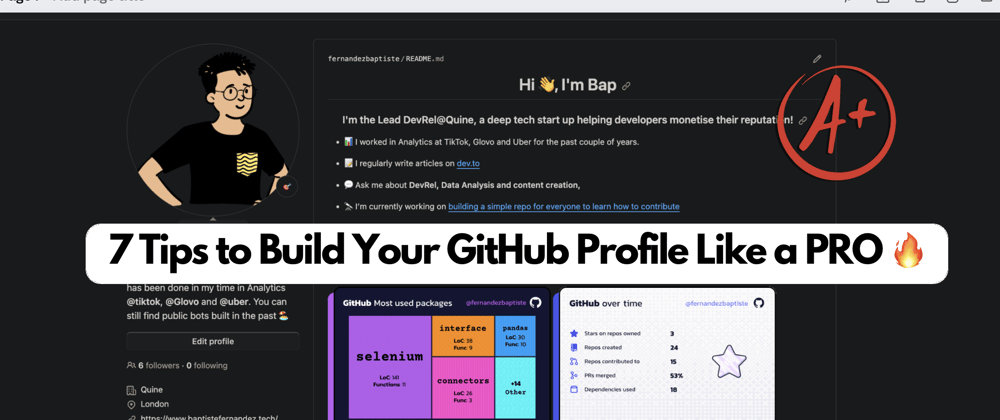Hey friends 👋
Ever gone to someone's Github's profile and thought:
In this article, I will attempt to show you that building a professional GitHub profile is much easier than you think.
That's right, even if you are not a seasoned expert, you can make your profile look solid.
Here's an example of my GitHub Profile. Let's dive into how you can get your profile looking just as good in the next 10 minutes. 😉
Ready, set, let's gooo ⏰
1. Create your GitHub Profile: Add a README
If you haven't already done it, you must create your own GitHub README to build your profile page.
For this, head to your profile and click on Your repositories.
After that, create a New repository:
- The repo's name needs to be the same as your username.
- Make sure to make the repo
Public - Click on
Add a README file
2. An Open Source Repo for your Repo 🤫
I discovered this repo not so long ago, and I fell in love with it.❤️
This cool project helps you build your own GitHub profile in no time!
Go to GitHub Profile README Generator and fill in your information.
Note: You don't need to complete every section; only the relevant ones.
Once completed:
- Click on
Generate README - Then click on
copy-markdown - Head over to your newly created GitHub profile and paste the code inside your
README💪
3. Level up your Profile design with Widgets
You should now have a profile that is starting to look pretty slick!
To up your game, you can add some elegant widgets that provide valuable stats to showcase your skills and achievements. 🚀⭐️
In my case, I have added these to my profile:
You can also add some Widgets to showcase your Web3 or StackOverflow experience:
These Widgets are completely free of use, and you can get them by signing up to quira.sh.
Simply head over to "Widgets" on your Quira profile and paste the copied Wiget code into your README page.
4. "Beautify" your Contact Information 💄
It is possible that you don't like some of the designs from the GitHub README generator. 🙃
Some people prefer a different style, especially pertaining to their social links/linkouts.
Here's an alternative style you can use:
If you like this style, you can create your own badge using this synthax:

For example, if you wanted to add your GitHub badge, it would be:
]
Depending on the type of banner icons you want to show, you can find a lot of neat icons in this list here. 🙌
5. Utilise the PIN repositories feature
If you have already built up a couple of projects, this is the right opportunity to showcase the ones you are most proud of!
On your profile, simply click on Customize your pins and select up to 6 projects that you want to pin.
6. Contribute and level up your game!
After your pin repositories, your profile will show the below grid.
This represents your contributions and level of activity on GitHub.
It is important to emphasise that although you should try to showcase your consistency by contributing often, the % of "green-ness" on this bar is not the most important aspect. 👀
Many people focus on trying to build a perfect streak, but in reality, their work is not impactful, and their contributions are of little value.
In my opinion (and I believe a lot of people share this sentiment), contributions should be focused on:
Quality > Quantity ❤️
Having said that, it is in your interest to build a couple of projects or contribute to other people's projects regularly.
Now, to try to contribute to projects, there are various tools you can use.
🔎 Here are 3 free sites which can help you find the next project to work on:
Alternatively, if this is your first time contributing, I have created this step-by-step article for first-timers. You will learn the mechanics of contributing on GitHub and be able to contribute in the next 10 min!
7. Add a Bio
We are ready to make the final touches...
Your profile should look pretty fire by now. 🔥
The last thing I would advise you to do is to complete your Bio.
When you are on your profile page, head over to the left side underneath your picture and click on Edit Profile.
Add a brief description of yourself and you are good to go!
That's it for now. 😄
I hope you are happy with your polished GitHub profile! 💅
I must emphasise that my profile is still far from being the best in the world...
However, with these free tools at your disposal, you will be able to customise a fantastic new profile!
This is why I'd love to take a sneak peek and get inspired by the cool profiles you will build! 👀
Share your brand-new profiles in the comment section! 🙌
See you next week.
Your Dev.to buddy,
Bap 💚
If you want to join the self-proclaimed "coolest" server in open source 😝, you should join our discord server. We are here to help you on your journey in open source. 🫶