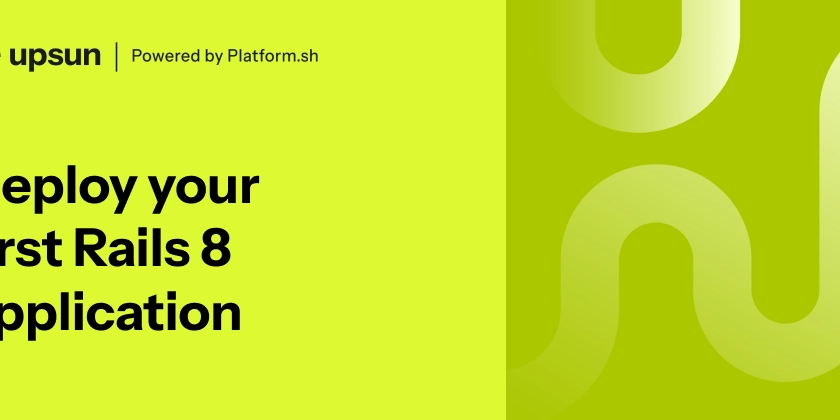As a WordPress developer, you've likely encountered the frustrating "413 Request Entity Too Large" error or a similar message about exceeding upload limits. This issue often crops up when trying to upload large themes or plugins, and it can bring your workflow to a screeching halt. But fear not! In this post, we'll walk through the steps to increase your upload limits and get you back to building amazing websites.
Understanding the Problem
The root of this issue lies in the default settings of your server environment. Both NGINX (the web server) and PHP (the scripting language) have their own file size limits, which can be quite restrictive out of the box. When you try to upload a file that exceeds these limits, you'll encounter errors like:
- "413 Request Entity Too Large" (from NGINX)
- "POST Content-Length of X bytes exceeds the limit of Y bytes" (from PHP)
The Solution: Adjusting Server Configurations
To resolve this issue, we need to modify both NGINX and PHP configurations. Here's a step-by-step guide:
Step 1: Increase NGINX File Size Limit
Open your NGINX configuration file. In MAMP, it's typically located at:
/Applications/MAMP/conf/nginx/nginx.confAdd the following line within the
httpblock:
client_max_body_size 64M;
This allows file uploads up to 64 megabytes. Adjust the value as needed.
Step 2: Modify PHP Settings
Locate your
php.inifile. In MAMP, you'll find it at:
/Applications/MAMP/bin/php/phpX.X.XX/conf/php.ini
(Replace X.X.XX with your PHP version)Find and modify these lines:
upload_max_filesize = 64M
post_max_size = 64M
max_execution_time = 300
If these lines don't exist, add them. The max_execution_time setting allows for longer upload times.
Step 3: Increase WordPress Memory Limit
For an extra boost, you can increase WordPress's PHP memory limit:
- Open your
wp-config.phpfile. - Add this line:
define('WP_MEMORY_LIMIT', '256M');
Wrapping Up
After making these changes, restart MAMP to apply the new settings. You should now be able to upload larger files without encountering those pesky size limit errors.
Remember:
- Increasing these limits can be helpful for development purposes
- Consider security and performance implications when setting up a production server
- Always consult with your hosting provider or system administrator before making similar changes on a live site
Key Takeaways:
- Modify NGINX configuration to increase
client_max_body_size - Adjust PHP settings in
php.inifor larger uploads and longer execution times - Optionally increase WordPress memory limit in
wp-config.php