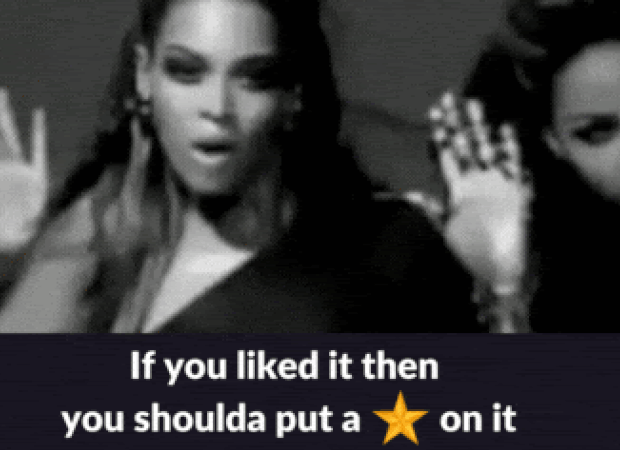Data pipelines are the backbone of any data-intensive project. As datasets grow beyond memory size (“out-of-core”), handling them efficiently becomes challenging.
Dask enables effortless management of large datasets (out-of-core), offering great compatibility with Numpy and Pandas.
This article focuses on the seamless integration of Dask (for handling out-of-core data) with Taipy, a Python library used for pipeline orchestration and scenario management.
Taipy - Your Python app builder
A little bit about us. Taipy is an open-source library designed for easy development for both front-end (GUI) and your ML/Data pipeline(s).
No other knowledge is required (no CSS, no nothing!).
It has been designed to expedite application development, from initial prototypes to production-ready applications. It's a simple Python app builder.
We're almost at 1000 stars and couldn't do this without you🙏
1. Sample Application
Integrating Dask and Taipy is demonstrated best with an example. In this article, we'll consider a data workflow with 4 tasks:
Data Preprocessing and Customer Scoring
Read and process a large dataset using Dask.Feature Engineering and Segmentation
Score customers based on purchase behavior.Segment Analysis
Segment customers into different categories based on these scores and other factors.Summary Statistics for High-Value Customers
Analyze each customer segment to derive insights
We will explore the code of these 4 tasks in finer detail.
Note that this code is your Python code and is not using Taipy.
In a later section, we will show how you can use Taipy to model your existing data applications, and reap the benefits of its workflow orchestration with little effort.
The application will comprise of the following 5 files:
algos/
├─ algo.py # Our existing code with 4 tasks
data/
├─ SMALL_amazon_customers_data.csv # A sample dataset
app.ipynb # Jupyter Notebook for running our sample data application
config.py # Taipy configuration which models our data workflow
config.toml # (Optional) Taipy configuration in TOML made using Taipy Studio
2. Introducing Taipy - A Comprehensive Solution
Taipy is more than just another orchestration tool.
Especially designed for ML engineers, data scientists, and Python developers, Taipy brings several essential and simple features.
Here are some key elements that make Taipy a compelling choice:
-
Pipeline execution registry
This feature enables developers and end-users to:- Register each pipeline execution as a “Scenario” (a graph of tasks and data nodes);
- Precisely trace the lineage of each pipeline execution; and
- Compare scenarios with ease, monitor KPIs and provide invaluable insight for troubleshooting and fine-tuning parameters.
Pipeline versioning
Taipy's robust scenario management enables you to adapt your pipelines to evolving project demands effortlessly.-
Smart task orchestration
Taipy allows the developer to model the network of tasks and data sources easily.
This feature provides a built-in control over the execution of your tasks with:- Parallel execution of your tasks; and
- Task “skipping”, i.e., choosing which tasks to execute and which to bypass.
Modular approach to task orchestration
Modularity isn't just a buzzword with Taipy; it’s a core principle.
Setting up tasks and data sources that can be used interchangeably, resulting in a cleaner, more maintainable codebase.
3. Introducing Dask
Dask is a popular Python package for distributed computing. The Dask API implements the familiar Pandas, Numpy and Scikit-learn APIs - which makes learning and using Dask much more pleasant for the many data scientists whom are already familiar with these APIs.
If you're new to Dask, check out the excellent 10-minute Introduction to Dask by the Dask team.
4. Application: Customer Analysis (algos/algo.py)

A graph of our 4 tasks (visualized in Taipy) which we will model in the next section.
Our existing code (without Taipy) comprises of 4 functions, which you can also see in the graph above:
- Task 1: preprocess_and_score
- Task 2: featurization_and_segmentation
- Task 3: segment_analysis
- Task 4: high_value_cust_summary_statistics
You can skim through the following algos/algo.py script which defines the 4 functions and then continue reading on for a brief description of what each function does:
### algos/algo.py
import time
import dask.dataframe as dd
import pandas as pd
def preprocess_and_score(path_to_original_data: str):
print("__________________________________________________________")
print("1. TASK 1: DATA PREPROCESSING AND CUSTOMER SCORING ...")
start_time = time.perf_counter() # Start the timer
# Step 1: Read data using Dask
df = dd.read_csv(path_to_original_data)
# Step 2: Simplify the customer scoring formula
df["CUSTOMER_SCORE"] = (
0.5 * df["TotalPurchaseAmount"] / 1000 + 0.3 * df["NumberOfPurchases"] / 10 + 0.2 * df["AverageReviewScore"]
)
# Save all customers to a new CSV file
scored_df = df[["CUSTOMER_SCORE", "TotalPurchaseAmount", "NumberOfPurchases", "TotalPurchaseTime"]]
pd_df = scored_df.compute()
end_time = time.perf_counter() # Stop the timer
execution_time = (end_time - start_time) * 1000 # Calculate the time in milliseconds
print(f"Time of Execution: {execution_time:.4f} ms")
return pd_df
def featurization_and_segmentation(scored_df, payment_threshold, score_threshold):
print("__________________________________________________________")
print("2. TASK 2: FEATURE ENGINEERING AND SEGMENTATION ...")
# payment_threshold, score_threshold = float(payment_threshold), float(score_threshold)
start_time = time.perf_counter() # Start the timer
df = scored_df
# Feature: Indicator if customer's total purchase is above the payment threshold
df["HighSpender"] = (df["TotalPurchaseAmount"] > payment_threshold).astype(int)
# Feature: Average time between purchases
df["AverageTimeBetweenPurchases"] = df["TotalPurchaseTime"] / df["NumberOfPurchases"]
# Additional computationally intensive features
df["Interaction1"] = df["TotalPurchaseAmount"] * df["NumberOfPurchases"]
df["Interaction2"] = df["TotalPurchaseTime"] * df["CUSTOMER_SCORE"]
df["PolynomialFeature"] = df["TotalPurchaseAmount"] ** 2
# Segment customers based on the score_threshold
df["ValueSegment"] = ["High Value" if score > score_threshold else "Low Value" for score in df["CUSTOMER_SCORE"]]
end_time = time.perf_counter() # Stop the timer
execution_time = (end_time - start_time) * 1000 # Calculate the time in milliseconds
print(f"Time of Execution: {execution_time:.4f} ms")
return df
def segment_analysis(df: pd.DataFrame, metric):
print("__________________________________________________________")
print("3. TASK 3: SEGMENT ANALYSIS ...")
start_time = time.perf_counter() # Start the timer
# Detailed analysis for each segment: mean/median of various metrics
segment_analysis = (
df.groupby("ValueSegment")
.agg(
{
"CUSTOMER_SCORE": metric,
"TotalPurchaseAmount": metric,
"NumberOfPurchases": metric,
"TotalPurchaseTime": metric,
"HighSpender": "sum", # Total number of high spenders in each segment
"AverageTimeBetweenPurchases": metric,
}
)
.reset_index()
)
end_time = time.perf_counter() # Stop the timer
execution_time = (end_time - start_time) * 1000 # Calculate the time in milliseconds
print(f"Time of Execution: {execution_time:.4f} ms")
return segment_analysis
def high_value_cust_summary_statistics(df: pd.DataFrame, segment_analysis: pd.DataFrame, summary_statistic_type: str):
print("__________________________________________________________")
print("4. TASK 4: ADDITIONAL ANALYSIS BASED ON SEGMENT ANALYSIS ...")
start_time = time.perf_counter() # Start the timer
# Filter out the High Value customers
high_value_customers = df[df["ValueSegment"] == "High Value"]
# Use summary_statistic_type to calculate different types of summary statistics
if summary_statistic_type == "mean":
average_purchase_high_value = high_value_customers["TotalPurchaseAmount"].mean()
elif summary_statistic_type == "median":
average_purchase_high_value = high_value_customers["TotalPurchaseAmount"].median()
elif summary_statistic_type == "max":
average_purchase_high_value = high_value_customers["TotalPurchaseAmount"].max()
elif summary_statistic_type == "min":
average_purchase_high_value = high_value_customers["TotalPurchaseAmount"].min()
median_score_high_value = high_value_customers["CUSTOMER_SCORE"].median()
# Fetch the summary statistic for 'TotalPurchaseAmount' for High Value customers from segment_analysis
segment_statistic_high_value = segment_analysis.loc[
segment_analysis["ValueSegment"] == "High Value", "TotalPurchaseAmount"
].values[0]
# Create a DataFrame to hold the results
result_df = pd.DataFrame(
{
"SummaryStatisticType": [summary_statistic_type],
"AveragePurchaseHighValue": [average_purchase_high_value],
"MedianScoreHighValue": [median_score_high_value],
"SegmentAnalysisHighValue": [segment_statistic_high_value],
}
)
end_time = time.perf_counter() # Stop the timer
execution_time = (end_time - start_time) * 1000 # Calculate the time in milliseconds
print(f"Time of Execution: {execution_time:.4f} ms")
return result_df
Task 1 - Data Preprocessing and Customer Scoring
Python function: preprocess_and_score
This is the first step in your pipeline and perhaps the most crucial.
It reads a large dataset using Dask, designed for larger-than-memory computation.
It then calculates a “Customer Score” in a DataFrame named scored_df, based on various metrics like “TotalPurchaseAmount”, “NumberOfPurchases”, and “AverageReviewScore”.
After reading and processing the dataset with Dask, this task will output a Pandas DataFrame for further use in the remaining 3 tasks.
Task 2 - Feature Engineering and Segmentation
Python function: featurization_and_segmentation
This task takes the scored DataFrame and adds new features, such as an indicator for high spending.
It also segments the customers based on their scores.
Task 3 - Segment Analysis
Python function: segment_analysis
This task takes the segmented DataFrame and performs a group-wise analysis based on the customer segments to calculate various metrics.
Task 4 - Summary Statistics for High-Value Customers
Python function: high_value_cust_summary_statistics
This task performs an in-depth analysis of the high-value customer segment and returns summary statistics.
5. Modelling the Workflow in Taipy (config.py)

Taipy DAG — Taipy “Tasks” in orange and “Data Nodes” in blue.
In this section, we will create the Taipy configuration which models the variables/parameters (represented as “Data Nodes”) and functions (represented as “Tasks”) in Taipy.
Notice that this configuration in the following config.py script is akin to defining variables and functions — except that we are instead defining “blueprint variables” (Data Nodes) and “blueprint functions” (Tasks).
We are informing Taipy on how to call the functions we defined earlier, default values of Data Nodes (which we may overwrite at runtime), and if Tasks may be skipped:
### config.py
from taipy import Config
from algos.algo import (
preprocess_and_score,
featurization_and_segmentation,
segment_analysis,
high_value_cust_summary_statistics,
)
# -------------------- Data Nodes --------------------
path_to_data_cfg = Config.configure_data_node(id="path_to_data", default_data="data/customers_data.csv")
scored_df_cfg = Config.configure_data_node(id="scored_df")
payment_threshold_cfg = Config.configure_data_node(id="payment_threshold", default_data=1000)
score_threshold_cfg = Config.configure_data_node(id="score_threshold", default_data=1.5)
segmented_customer_df_cfg = Config.configure_data_node(id="segmented_customer_df")
metric_cfg = Config.configure_data_node(id="metric", default_data="mean")
segment_result_cfg = Config.configure_data_node(id="segment_result")
summary_statistic_type_cfg = Config.configure_data_node(id="summary_statistic_type", default_data="median")
high_value_summary_df_cfg = Config.configure_data_node(id="high_value_summary_df")
# -------------------- Tasks --------------------
preprocess_and_score_task_cfg = Config.configure_task(
id="preprocess_and_score",
function=preprocess_and_score,
skippable=True,
input=[path_to_data_cfg],
output=[scored_df_cfg],
)
featurization_and_segmentation_task_cfg = Config.configure_task(
id="featurization_and_segmentation",
function=featurization_and_segmentation,
skippable=True,
input=[scored_df_cfg, payment_threshold_cfg, score_threshold_cfg],
output=[segmented_customer_df_cfg],
)
segment_analysis_task_cfg = Config.configure_task(
id="segment_analysis",
function=segment_analysis,
skippable=True,
input=[segmented_customer_df_cfg, metric_cfg],
output=[segment_result_cfg],
)
high_value_cust_summary_statistics_task_cfg = Config.configure_task(
id="high_value_cust_summary_statistics",
function=high_value_cust_summary_statistics,
skippable=True,
input=[segment_result_cfg, segmented_customer_df_cfg, summary_statistic_type_cfg],
output=[high_value_summary_df_cfg],
)
scenario_cfg = Config.configure_scenario(
id="scenario_1",
task_configs=[
preprocess_and_score_task_cfg,
featurization_and_segmentation_task_cfg,
segment_analysis_task_cfg,
high_value_cust_summary_statistics_task_cfg,
],
)
You can read more about configuring Scenarios, Tasks and Data Nodes in the documentation here.
Taipy Studio
Taipy Studio is a VS Code extension from Taipy that allows you to build and visualize your pipelines with simple drag-and-drop interactions.
Taipy Studio provides a graphical editor where you can create your Taipy configurations stored in TOML files that your Taipy application can load to run.
The editor represents Scenarios as graphs, where nodes are Data Nodes and Tasks.
As an alternative for the config.py script in this section, you may instead use Taipy Studio to generate a config.toml configuration file.
The penultimate section in this article will provide a guide on how to create the config.toml configuration file using Taipy Studio.
6. Scenario Creation and Execution
Executing a Taipy scenario involves:
- Loading the config;
- Running the Taipy Core service; and
- Creating and submitting the scenario for execution.
Here’s the basic code template:
import taipy as tp
from config import scenario_cfg # Import the Scenario configuration
tp.Core().run() # Start the Core service
scenario_1 = tp.create_scenario(scenario_cfg) # Create a Scenario instance
scenario_1.submit() # Submit the Scenario for execution
# Total runtime: 74.49s
Skip unnecessary task executions
One of Taipy’s most practical features is its ability to skip a task execution if its output is already computed.
Let's explore this with some scenarios:
Changing Payment Threshold
# Changing Payment Threshold to 1600
scenario_1.payment_threshold.write(1600)
scenario_1.submit()
# Total runtime: 31.499s
What Happens: Taipy is intelligent enough to skip Task 1 because the payment threshold only affects Task 2.
In this case, we are seeing more than 50% reduction in execution time by running your pipeline with Taipy.
Changing Metric for Segment Analysis
# Changing metric to median
scenario_1.metric.write("median")
scenario_1.submit()
# Total runtime: 23.839s
What Happens: In this case, only Task 3 and Task 4 are affected. Taipy smartly skips Task 1 and Task 2.
Changing Summary Statistic Type
# Changing summary_statistic_type to max
scenario_1.summary_statistic_type.write("max")
scenario_1.submit()
# Total runtime: 5.084s
What Happens: Here, only Task 4 is affected, and Taipy executes only this task, skipping the rest.
Taipy’s smart task skipping is not just a time-saver; it's a resource optimizer that becomes incredibly useful when dealing with large datasets.
7. Taipy Studio
You may use Taipy Studio to build the Taipy config.toml configuration file in place of defining the config.py script.
First, install the Taipy Studio extension using the Extension Marketplace.
Creating the Configuration
- Create a Config File: In VS Code, navigate to Taipy Studio, and initiate a new TOML configuration file by clicking the + button on the parameters window.
- Then right-click on it and select Taipy: Show View.
- Adding entities to your Taipy Configurations: On the right-hand side of Taipy Studio, you should see a list of 3 icons that can be used to set up your pipeline.
- The first item is for adding a Data Node. You can link any Python object to Taipy’s Data Nodes.
- The second item is for adding a Task. A Task can be linked to a predefined Python function.
- The third item is for adding a Scenario. Taipy allows you to have more than one Scenario in a configuration.
- Data Nodes
Input Data Node: Create a Data Node named “path_to_data”, then navigate to the Details tab, add a new property “default_data”, and paste “SMALL_amazon_customers_data.csv” as the path to your dataset.
Intermediate Data Nodes: We’ll need to add four more Data Nodes: “scored_df”, “segmented_customer_df”, “segment_result”, “high_value_summary_df”. With Taipy's intelligent design, you don't need to configure anything for these intermediate data nodes; the system handles them smartly.
Intermediate Data Nodes with Defaults: We finally define four more intermediate Data Nodes with the “default_data” property set to the following:
- payment_threshold: “1000:int”
- score_threshold: “1.5:float”
- metric: “mean”
- summary_statistic_type: “median”
- Tasks
Clicking on the Add Task button, you can configure a new Task.
Add four Tasks, then link each Task to the appropriate function under the Details tab.
Taipy Studio will scan through your project folder and provide a categorized list of functions to choose from, sorted by the Python file.
Task 1 (preprocess_and_score): In Taipy studio, you'd click the Task icon to add a new Task.
You'd specify the input as “path_to_data” and the output as “scored_df”.
Then, under the Details tab, you'd link this Task to the algos.algo.preprocess_and_score function.
Task 2 (featurization_and_segmentation): Similar to Task 1, you'd specify the inputs (”scored_df”, ”payment_threshold”, ”score_threshold”) and the output (”segmented_customer_df”). Link this Task to the algos.algo.featurization_and_segmentation function.
Task 3 (segment_analysis): Inputs would be “segmented_customer_df” and “metric”, and the output would be “segment_result”.
Link to the algos.algo.segment_analysis function.
Task 4 (high_value_cust_summary_statistics): Inputs include “segment_result”, “segmented_customer_df”, and “summary_statistic_type”. The output is “high_value_summary_df”. Link to the algos.algo.high_value_cust_summary_statistics function.
Conclusion
Taipy offers an intelligent way to build and manage data pipelines.
The skippable feature in particular, makes it a powerful tool for optimizing computational resources and time, particularly beneficial in scenarios involving large datasets.
While Dask provides the raw power for data manipulation, Taipy adds a layer of intelligence, making your pipeline not just robust but also smart.
Additional Resources
For the complete code and TOML configuration, you can visit this GitHub repository. To dive deeper into Taipy, here's the official documentation.
Once you understand Taipy Scenario management, you become much more efficient building data driven application for your end users. Just focus on your algorithms and Taipy handles the rest.
Hope you enjoyed this article!