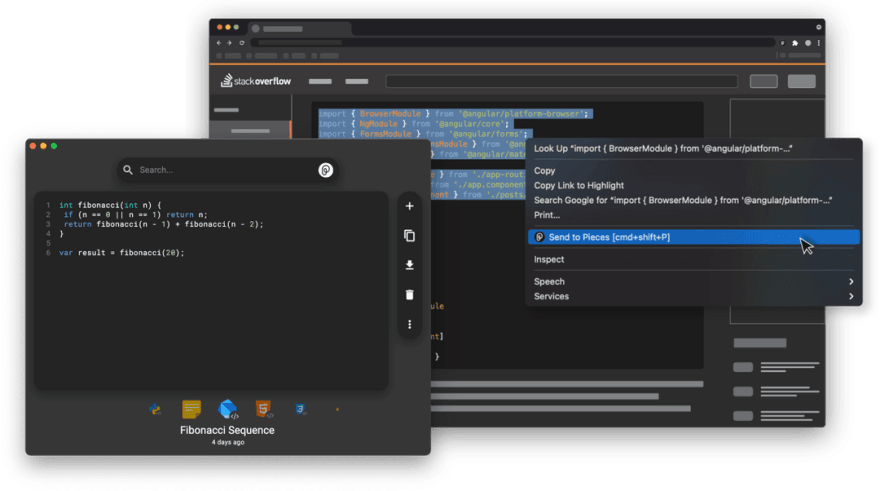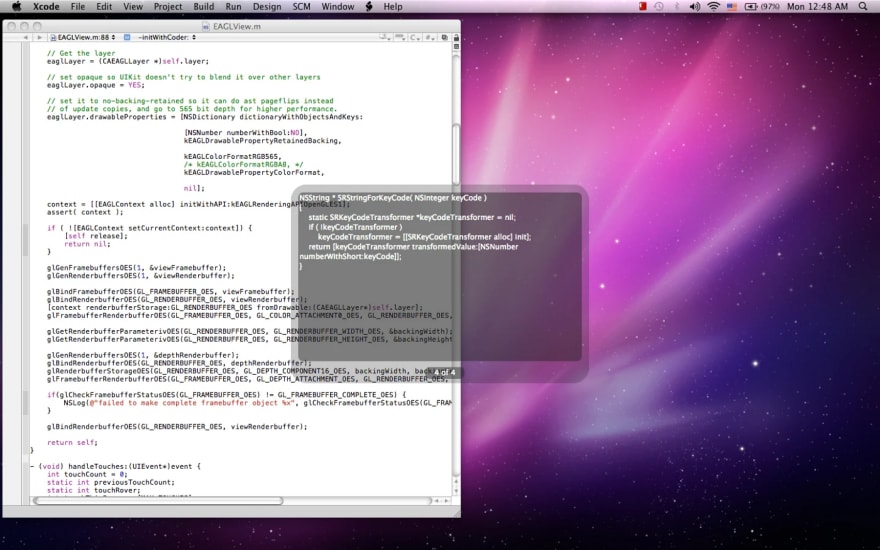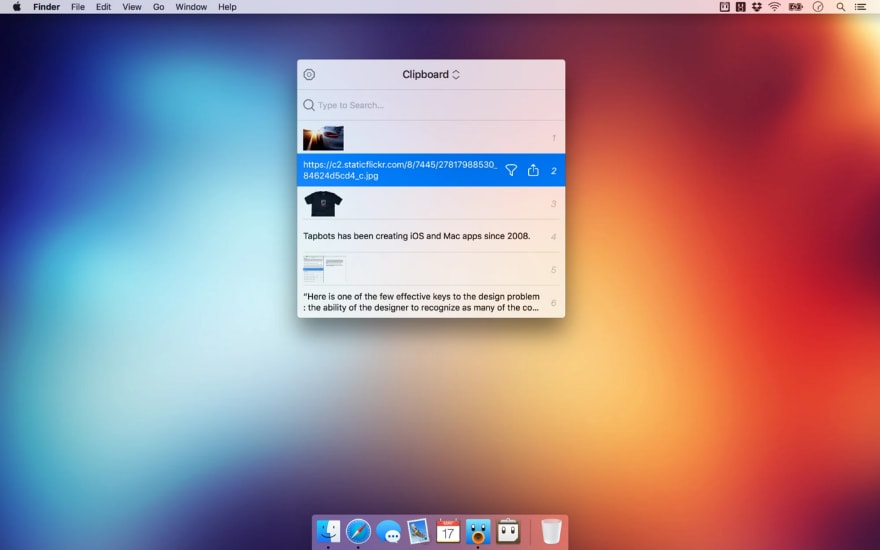Written by: Antonello Zanini
There are many clipboard managers available, but only a few of them have been designed specifically for software and web developers. If you are a developer who wants to improve your productivity, you must adopt an advanced clipboard manager.
Both Windows and macOS come with a basic, limited clipboard, which means that you can copy something and then paste it. End users’ needs have evolved in recent years, leading to the creation of more advanced clipboard managers. Not all of these options have been designed with software development in mind, though.
If you have ever felt slowed down by your operating system’s basic clipboard, it is time to try a more powerful app. This article will present the five best clipboard apps for developers, as well as what criteria were used to select them.
Why You Should Adopt a Clipboard App
As a developer, increasing your productivity should be one of your top priorities. Clipboard managers offer three ways for you to do that:
- Store more than one thing: With clipboard apps, you can keep a history of all the items you’ve copied.
- Search through your copied items: Clipboard managers allow you to easily retrieve the item you want to paste.
- Reuse code snippets: You can copy all the code snippets you need at once and then paste them only if you need to.
Elements of a Good Clipboard App
There are specific features to consider when evaluating a clipboard app for developers. The following elements were used to select and rate the top five clipboard managers:
- Integration with IDEs and text editors: Developers spend most of their time writing code. For a clipboard app to enhance your productivity, it needs to be directly integrated into your favorite IDE.
- Cloud support: The clipboard app should allow you to save your copied items to the cloud so you can access them anywhere, regardless of the device you are using. For security reasons, the app should be able to encrypt the info during upload.
- Custom keyboard shortcuts: Developers heavily use hotkeys and keyboard shortcuts, and they want the ability to define the shortcuts as needed.
- Multi-format support: Copying is not always about text. The clipboard manager should also allow you to store multimedia items, such as images, videos, or tables.
- Item organization: When many items are stored in one place, the storage location can easily become a mess. The manager app should allow you to organize your copied items or give you the option to quickly find the one you need.
Top Five Clipboard Managers
The following clipboard manager apps meet the required criteria, so they’ll help you improve your productivity as you write software.
1. Pieces
Pieces, which offers free or paid options, is a clipboard app designed specifically for developers and supports both macOS and Windows. It also supports the most popular IDEs and text editors with custom plug-ins. Check the updated list of its official integrations for details.
Pieces allows you to save, reuse, and share many data type format items, including code snippets, links, text, screenshots, and images. Each clipping will be automatically stored in the cloud so that you can access it from multiple devices.
When you need to look for a clipping, you can use its lightning-fast search feature to instantly retrieve any item you previously copied. This is especially effective because Pieces automatically captures any possible metadata related to a snippet so that you can more easily find it later.
Pieces is based on a lightweight UI to keep you focused while you are working, and it supports several intuitive keyboard shortcuts. It also allows you to configure your own hot keys.
2. Flycut
Flycut is a clean and simple free open source clipboard app for macOS and iOS that is based on Jumpcut, a minimal clipboard manager for macOS. Flycut was designed with developers in mind, and its main focus is on code snippets. For this reason, it comes with many hot keys and keyboard shortcuts, which can be customized according to your needs in the preferences panel.
On the other hand, Flycut allows you to store only text snippets. This means that images, videos, and tables are currently not supported. It also neither supports Windows nor offers specific integrations for the most common IDEs and text editors.
Although Flycut does not come with cloud features natively, you can configure it to sync with your Dropbox account. This way, you can store your clipboard history in an external cloud service and then access it from wherever you want.
When Flycut is launched, its icon appears in your menu bar. Every time you copy a text snippet, Flycut stores it in history for you. Using Shift + Command + V, you can access the history and navigate with the right or left arrows to select the item to paste. More advanced search features, as well as ways to organize your clippings, are currently unavailable.
3. Ditto
Ditto is a free extension to the standard Windows clipboard and does not support macOS. Ditto saves every item you copy, encrypts it, and sends it to the cloud for you, then allows you to access each item on multiple devices. It supports any kind of information, such as text, images, and HTML, as well as custom data formats.
Ditto can be accessed from the tray icon, but it also supports hot keys and custom keyboard shortcuts. Notably, it has an incredible amount of options available and is highly configurable and customizable. With Ditto, you can also create groups and organize your copied items as you like. You can also search through the items to easily find the one you need.
Ditto is a general-purpose application that was not built explicitly for developers, so it should not surprise you that there are no official plug-ins for the main IDEs on the market.
4. Pastebot
Pastebot is a license-based clipboard manager for macOS and iOS only. It automatically stores everything you copy on iCloud and allows you to access it on any Apple device whenever you want. It supports any kind of content, from text to images and videos.
Pastebot comes with several keyboard shortcut options to let you paste and access specific items effortlessly. It also allows you to easily organize your items and offers advanced search features to retrieve them quickly.
Pastebot currently costs $12.99. Since it is a general-purpose clipboard application, you should not expect to find official plug-ins for your favorite IDE or text editor.
5. Paste
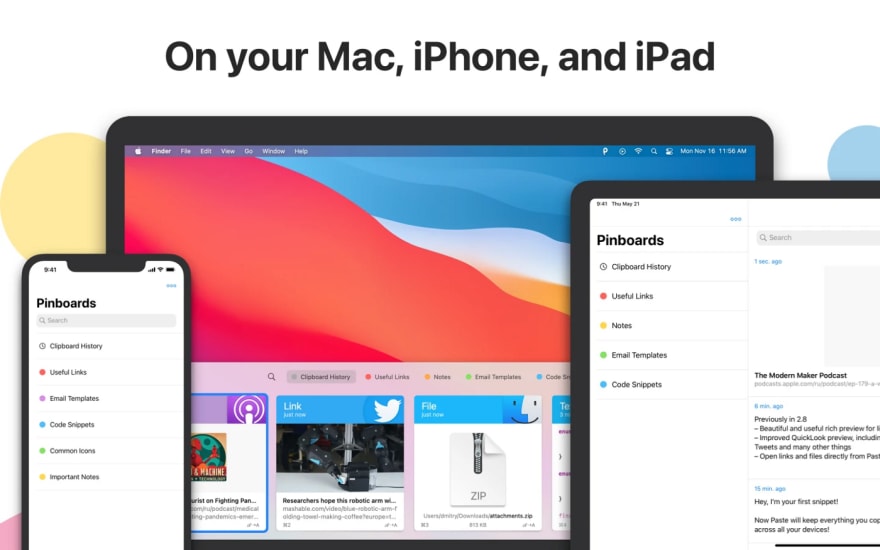
Paste is a subscription-based clipboard manager that allows you to store everything you copy on your Mac, iPhone, or iPad. It does not currently support Windows, but it natively works with iCloud and allows you to access your copied items on any Apple device.
It has been adopted by many developers to increase their productivity, but it was not designed expressly for them. Consequently, no IDE or text editor comes with official plug-ins to support it. On the other hand, it supports multimedia files and tables. Plus, it lets you choose which apps to monitor when copying and which to ignore.
Paste also allows you to organize your clippings and modify, pin, scroll through, and search over them to find what you need. You can access this panel with Shift + Command + V, but you can define custom shortcuts as well.
Conclusion
Clipboard managers are an essential tool for productivity because they make a developer’s job easier and more efficient. Only a few clipboard apps, though, are designed and built specifically for developers. Before you choose a clipboard app, make sure it has the features you need and will work with your operating system.
The clipboard manager applications listed above offer a good array of choices for you. One of these five should be exactly what you need to help you jump-start your productivity.