When you want to edit an element in a Postman workspace, whether it’s owned by your team, another team in your organization, or in a public workspace, the first step is to get access. If you already have the Editor role in the workspace that contains the element—whether it’s a collection, API, environment, mock server, or monitor—you can edit it directly. If you don’t have the Editor role, read on to find out how you can either gain access or propose edits without changing your access.
1. Request the Editor role
If the Postman element is in a workspace owned by your team or another team in your organization, the most straightforward way to get access is to request the Editor role. If you’re able to see the element but you see a lock icon next to its name, then you currently have the Viewer role. You need to ask someone who has either the Editor or Admin role in this workspace to elevate your access. Select the more actions icon, and then select Manage roles to begin your access request.
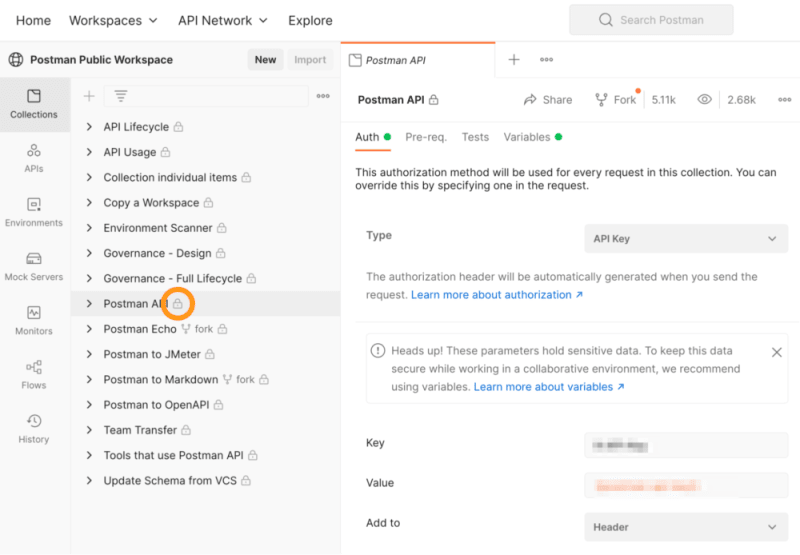
Viewing a collection in the Postman public workspace with the Viewer role
2. Create a pull request
In some cases, there might be an element you want to edit, but it’s outside the scope of your organization. If you want to edit an element that you don’t expect to get access to, like a collection in a public workspace, you can submit a pull request instead. Start by creating a fork of the element you want to edit. You can fork collections, environments, and flows, but you can only create pull requests for collections and environments.
To create a fork, you can either select the element and click the Fork icon, or you can select Create a fork from the more actions menu. The fork will be created in the workspace you choose. Keep in mind that your reviewers need to be able to view your fork to review your pull request, so forking to a public workspace makes that possible. If you’d prefer to edit your fork privately, you can fork to your personal workspace and move it to a public workspace later, when you’re ready to submit your pull request.
When you’re done making changes to your fork, use the more actions menu (click on three-dots icon) to select Create Pull Request , and then choose who you want to review it. They must have either the Editor or Admin role to merge your changes. The reviewers will receive emails letting them know about the pull request, and you’ll receive emails if they have comments or approve the request.
Watch and learn
Check out our recent Postman Level Up video that demonstrates these two methods for editing a collection:
Learn more about editing elements in Postman
- Read about requesting access in the Postman Learning Center
- Read about using version control in the Postman Learning Center
- Watch Version Control for Collections: Postman Level Up
- Read Collaborating in Postman Just Got Easier: Workspace Roles and More on the Postman blog
- Read Introducing Environment Forking and Pull Requests on the Postman blog
The post 2 Ways to Access and Edit a Postman Element appeared first on Postman Blog.



















