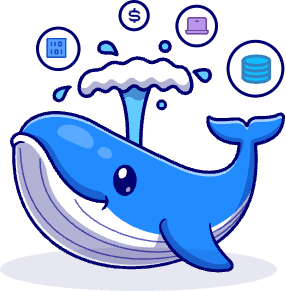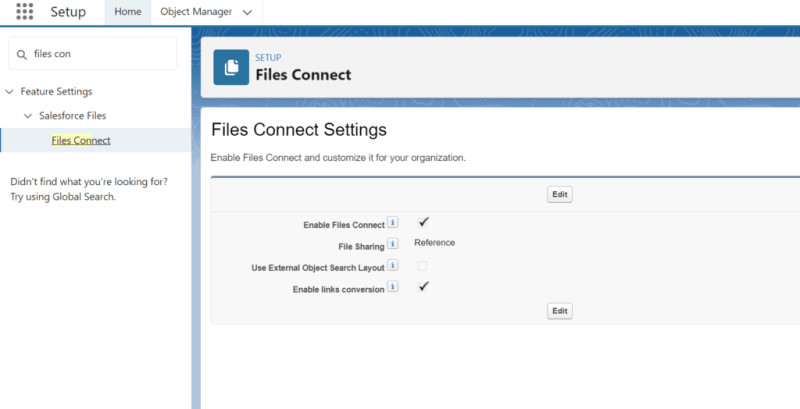Introduction: Understanding Salesforce and SharePoint Integration
In the world of professional services, effective data management and seamless collaboration are the most important keys to success. Salesforce and SharePoint are two powerful platforms that, when integrated, can transform the way organizations manage their data, collaborate on projects, and serve their clients.
In this article we’ll cover:
- Definition and Scope of Integration
- Technical Overview
- Common Use Cases for Professional Services
- Benefits of Salesforce SharePoint Integration
- Technical Requirements and Pre-requisites in Salesforce Sharepoint Integration for Professional Services
- Methods of Salesforce and SharePoint Integration
- Step-by-Step Guide to Salesforce SharePoint Integration
- Security and Compliance Considerations
- Final Thoughts: Salesforce Integration Sharepoint for Professional Services
Definition and Scope of Integration
SharePoint integration Salesforce involves connecting the CRM capabilities of Salesforce with the document management and collaboration features of SharePoint. This integration allows users to access, share, and manage documents stored in SharePoint directly from their Salesforce interface, ensuring that all necessary information is available in one place.
Technical Overview
The technical process of SharePoint online Salesforce integration can vary based on the chosen method but generally involves:
- Connecting APIs: Using the Salesforce API and SharePoint API to facilitate data exchange between the two platforms.
- Native Connectors: Leveraging built-in connectors or third-party tools that simplify the integration process.
- Custom Development: Developing custom solutions tailored to specific organizational needs.
A typical integration might involve setting up authentication between the two systems, configuring data synchronization, and ensuring that user permissions are properly aligned to maintain security and compliance.
Common Use Cases for Professional Services
Professional services firms can benefit from SharePoint integration with Salesforce in several ways:
- Document Management: Storing client-related documents in SharePoint and linking them to Salesforce records.
- Collaboration: Facilitating better team collaboration by allowing access to SharePoint documents within Salesforce.
- Project Management: Managing project-related files and data in SharePoint while tracking project progress and client interactions in Salesforce.
By integrating Salesforce with SharePoint, professional services firms can create a more unified and efficient workflow, leading to improved service delivery and client satisfaction.
Benefits of Salesforce SharePoint Integration
Integrating Salesforce with SharePoint offers numerous benefits for professional services firms. These advantages can significantly improve data management, collaboration, and overall operational efficiency.
Improved Data Management and Accessibility
One of the primary benefits of Salesforce SharePoint integration is the enhanced data management capabilities it provides. By integrating these platforms, organizations can:
- Centralize Data Storage: Store all documents, files, and client-related information in SharePoint, while accessing them directly from Salesforce.
- Simplify Data Retrieval: Reduce the time spent searching for documents by linking relevant SharePoint files to Salesforce records, ensuring that users have quick access to necessary information.
- Ensure Data Consistency: Maintain a single source of truth by synchronizing data between Salesforce and SharePoint, preventing discrepancies and ensuring that all team members are working with the most up-to-date information.
Enhanced Collaboration and Communication
Effective collaboration is crucial for professional services firms, and SharePoint Salesforce ivr integration can significantly improve how teams communicate and work together. Key benefits include:
- Real-Time Collaboration: Allow multiple team members to work on the same documents simultaneously, with changes reflected in real-time, fostering a more collaborative environment.
- Streamlined Communication: Integrate communication tools within SharePoint with Salesforce, enabling seamless communication and information sharing across teams.
- Shared Workspaces: Create shared workspaces where project teams can collaborate, track progress, and manage project-related documents, all within the integrated platforms.
Streamlined Document Management
Managing documents efficiently is vital for professional services firms that handle large volumes of client-related files. Salesforce integration with SharePoint helps in:
- Automated Document Processes: Automate document storage and retrieval processes, reducing manual effort and minimizing errors.
- Version Control: Keep track of document versions, ensuring that the latest versions are always available and previous versions are archived for reference.
- Access Control: Manage permissions and access levels for documents stored in SharePoint, ensuring that only authorized personnel can access sensitive information.
Case Study Example: Salesforce Professional Services Consultant
Consider a scenario involving a Salesforce professional services consultant working on a client project. The consultant needs to access various documents, including contracts, project plans, and client correspondence, all stored in SharePoint. With Salesforce SharePoint integration, the consultant can:
- Access all relevant documents directly from the Salesforce interface, without needing to switch between platforms.
- Collaborate with team members on document updates in real-time, ensuring everyone is on the same page.
- Maintain an organized and efficient workflow, leading to better project outcomes and client satisfaction.
By leveraging the integration, the consultant can streamline their work processes, improve productivity, and deliver higher-quality services to their clients.
Looking for professional help with SharePoint to Salesforce integration for Professional Services?
Get in touch with our parent company!
Technical Requirements and Pre-requisites in Salesforce Sharepoint Integration for Professional Services
Before implementing Salesforce and SharePoint integration, it’s essential to understand the technical requirements and pre-requisites. This ensures a smooth integration process and helps in avoiding potential issues.
Salesforce and SharePoint Subscription Requirements
To successfully integrate Salesforce with SharePoint, you need to have the appropriate subscriptions for both platforms:
- Salesforce: Ensure you have a valid Salesforce subscription that includes API access. Depending on your organization’s needs, this could be a Sales Cloud, Service Cloud, or a similar Salesforce license.
- SharePoint: A SharePoint Online subscription is required, which is typically included in Office 365 or Microsoft 365 plans. Ensure that your subscription allows for the necessary integrations and data storage.
Necessary Permissions and User Roles
Proper permissions and user roles must be set up to facilitate seamless integration between Salesforce and SharePoint:
- Salesforce Permissions: Users should have appropriate permissions to access the necessary objects and fields within Salesforce. This may include permissions to create, read, update, and delete records.
- SharePoint Permissions: Similarly, users need adequate permissions within SharePoint to access, upload, and manage documents. This often involves setting up specific permission levels for different user groups to ensure data security and proper access control.
Software and Tools Needed for Integration
Integrating Salesforce with SharePoint requires specific tools and software to establish a reliable connection and manage data flow:
- Integration Tools: Several third-party tools can facilitate integration, such as Mulesoft, Zapier, or Microsoft Power Automate. These tools provide pre-built connectors and workflows to simplify the integration process.
- APIs: Both Salesforce and SharePoint offer robust APIs that can be used for custom integrations. Familiarity with these APIs and how to configure them is essential for a successful setup.
- Development Environment: If a custom solution is needed, ensure that you have a suitable development environment. This includes access to Salesforce Developer Edition org and SharePoint development tools like SharePoint Framework (SPFx).
Pre-requisites for Integration
Before starting the integration process, ensure that the following pre-requisites are met:
- Data Mapping: Define how data from Salesforce will map to fields and documents in SharePoint. This step is crucial for maintaining data consistency and ensuring that all necessary information is synchronized correctly.
- Authentication Setup: Configure authentication methods to allow Salesforce and SharePoint to communicate securely. This often involves setting up OAuth 2.0 authentication or similar protocols.
- Network Configuration: Ensure that network settings allow for secure and uninterrupted communication between Salesforce and SharePoint. This might involve configuring firewalls, proxies, and other network components.
Organizations can lay a strong foundation for a successful Salesforce SharePoint integration by understanding and addressing these technical requirements and prerequisites.
Methods of Salesforce and SharePoint Integration
There are various methods to achieve Salesforce SharePoint integration, each with its own set of advantages and considerations.
Overview of Different Integration Methods
Integrating Salesforce with SharePoint can be accomplished through several approaches:
- Native Connectors: Built-in tools provided by Salesforce and SharePoint for straightforward integration.
- Third-Party Integration Tools: Solutions offered by external vendors that facilitate the integration process.
- Custom Integration: Tailor-made solutions developed in-house using APIs and other development tools.
Using Native Connectors
Native connectors offer a simple and effective way to integrate Salesforce and SharePoint without extensive custom development. These connectors are designed to work out-of-the-box with minimal configuration.
Advantages:
- Ease of Use: Native connectors are user-friendly and typically require minimal setup.
- Maintenance: Since these connectors are developed and maintained by Salesforce and Microsoft, they are regularly updated and supported.
- Security: Built-in connectors adhere to the security standards of both platforms, ensuring data protection.
- Example: Salesforce Files Connect is a native feature that allows Salesforce users to access and manage documents stored in SharePoint directly from their Salesforce interface.
Third-Party Integration Tools
Several third-party tools offer robust integration capabilities between Salesforce and SharePoint. These tools provide additional features and flexibility that may not be available with native connectors.
Popular Tools:
- Mulesoft: A powerful integration platform that offers pre-built connectors for Salesforce and SharePoint, enabling complex data integration scenarios.
- Zapier: A user-friendly tool that automates workflows between different apps, including Salesforce and SharePoint.
- Microsoft Power Automate: Formerly known as Microsoft Flow, this tool allows users to create automated workflows between Salesforce and SharePoint with minimal coding.
Advantages:
- Customization: Third-party tools often offer more customization options, allowing organizations to tailor the integration to their specific needs.
- Scalability: These tools can handle more complex and large-scale integration scenarios.
- Support: Many third-party tools come with dedicated support and resources to assist with the integration process.
Custom Integration Through APIs
For organizations with unique requirements, a custom integration solution using APIs may be the best option. This approach involves developing a bespoke solution that connects Salesforce and SharePoint via their respective APIs.
Advantages:
- Flexibility: Custom integration allows for complete control over how data is synchronized and managed between Salesforce and SharePoint.
- Tailored Solutions: Organizations can develop features and workflows specific to their business processes.
- Enhanced Functionality: Custom solutions can integrate additional systems and applications beyond Salesforce and SharePoint.
Considerations:
- Development Resources: Custom integration requires skilled developers familiar with Salesforce and SharePoint APIs.
- Maintenance: Custom solutions need ongoing maintenance and updates to ensure they continue to function correctly with new platform updates.
- Security: Ensuring data security and compliance with industry standards is crucial when developing custom integrations.
Step-by-Step Guide to Salesforce SharePoint Integration
Successfully integrating Salesforce with SharePoint involves a series of steps to configure both platforms and ensure they work seamlessly together.
Detailed Steps for Integrating Salesforce with SharePoint
Step 1: Enable Salesforce Files Connect
- Navigate to Salesforce Setup.
- In the Quick Find box, type “Files Connect” and select Files Connect.
- Enable Files Connect by checking the box.
Step 2: Configure Authentication Provider
- Go to Setup, then in the Quick Find box, type “Auth. Providers” and select it.
- Click “New” and choose the type of authentication (e.g., OAuth 2.0 for Microsoft).
- Enter the required details, such as the name, URL suffix, and client ID/secret from your Microsoft account.
Step 3: Set Up an External Data Source
- From Setup, in the Quick Find box, type “External Data Sources” and select it.
- Click “New External Data Source”.
- Choose “Files Connect: SharePoint Online” as the data source type.
- Enter the necessary information, including the name, URL, and select the authentication provider configured earlier.
- Save and validate the settings.
Step 4: Assign Permissions
- Ensure that users have the correct permissions to access SharePoint documents from Salesforce.
- Go to Setup, type “Permission Sets” in the Quick Find box, and select it.
- Create a new permission set or modify an existing one to include Files Connect Cloud permissions.
- Assign this permission set to users who need access to SharePoint files.
Step 5: Configure File Access in Salesforce
- Within Salesforce, navigate to the Files tab.
- Click on “Connect” and choose SharePoint from the list of available external data sources.
- Authenticate using your Microsoft credentials to establish the connection.
Step 6: Link Documents to Salesforce Records
- After the connection is established, you can link SharePoint documents to Salesforce records.
- Navigate to a Salesforce record, such as a contact or an opportunity.
- Use the Files related list to link or upload documents from SharePoint.
Step 7: Testing and Troubleshooting
- Test the integration by accessing SharePoint documents from within Salesforce.
- Ensure that documents are correctly linked and permissions are appropriately set.
- Troubleshoot common issues, such as authentication errors or permission problems, by reviewing configuration settings and user roles.
Configuration Settings in Both Platforms
Salesforce Configuration:
- Ensure that Files Connect is enabled and configured.
- Verify that the external data source settings are correct and validated.
- Check user permissions and assign the necessary permission sets.
SharePoint Configuration:
- Ensure that the SharePoint site is accessible and configured for external access.
- Verify that the authentication provider is correctly set up.
- Check document permissions and sharing settings to ensure they align with Salesforce user roles.
By following these detailed steps, organizations can achieve a successful Salesforce SharePoint online integration, enabling seamless access to documents and enhanced collaboration.
Security and Compliance Considerations
Integrating Salesforce with SharePoint necessitates careful attention to security and compliance. This section outlines the key considerations to ensure that the integration adheres to best practices and regulatory requirements.
Data Security Measures
When connecting Salesforce to SharePoint, ensuring data security is paramount. Here are some essential measures:
- Encryption: Encrypt data using both platform capabilities. Salesforce and SharePoint support robust encryption standards to protect sensitive information. Ensure that data transmitted between Salesforce and SharePoint is encrypted using HTTPS protocols.
- Authentication: Utilize secure authentication protocols like OAuth 2.0. This ensures that only authorized applications and users can access the integrated systems. Configure strong password policies and two-factor authentication to enhance security.
- Regular Audits: Schedule periodic security audits to evaluate the integration setup. Identify potential vulnerabilities and ensure compliance with organizational security policies and industry standards. Use Salesforce Shield and SharePoint compliance features to monitor and protect data.
Compliance with Industry Regulations
Compliance with industry regulations is critical to avoid legal and financial penalties. Key regulations to consider include:
- GDPR Compliance: Implement data privacy measures, such as obtaining user consent for data processing and providing mechanisms for data access and deletion requests. Ensure that data storage and processing comply with GDPR guidelines.
- HIPAA Compliance: For healthcare data, ensure that the integration meets HIPAA standards. This includes implementing access controls, audit trails, and data encryption to protect patient information.
- SOX Compliance: For financial data, ensure that the integration complies with SOX requirements. This includes maintaining accurate financial records, implementing robust access controls, and ensuring data integrity.
Managing User Access and Permissions
Properly managing user access and permissions is crucial to maintaining security and compliance. Here are some best practices:
- Role-Based Access Control (RBAC): Define roles and associated permissions to restrict access to sensitive data. Ensure that users only have access to the information necessary for their job functions.
- Permission Sets: Use permission sets in Salesforce and SharePoint to assign specific access rights to users. Regularly review and update these permissions to reflect changes in job roles or responsibilities.
- Audit Logs: Enable audit logging to track user activities. Regularly review these logs to identify unauthorized access attempts or suspicious activities. Implement alerts for critical security events.
By implementing these security and compliance measures, organizations can ensure that their SharePoint to Salesforce integration is both secure and compliant with industry standards.
Final Thoughts: Salesforce Integration Sharepoint for Professional Services
Integrating Salesforce with SharePoint provides significant benefits for professional services firms, enhancing data management, collaboration, and operational efficiency. By understanding the integration methods, addressing technical requirements, and implementing robust security measures, organizations can optimize their workflows and improve service delivery.
Key Takeaways:
- Enhanced Data Management: Centralize and streamline document storage and retrieval.
- Improved Collaboration: Facilitate real-time collaboration and efficient communication.
- Advanced Workflows: Automate processes and leverage advanced integration scenarios for greater productivity.
- Security and Compliance: Ensure robust security and compliance with industry regulations.
For those looking to deepen their integration capabilities, explore further resources and consider consulting with a Salesforce professional services consultant.
Looking for professional help with Salesforce SharePoint integration for Professional Services?
Get in touch with our parent company!
By following best practices and continuously monitoring and updating the integration, organizations can fully leverage the capabilities of both Salesforce and SharePoint, driving greater success in their professional services operations.
The post Salesforce Sharepoint Integration for Professional Services first appeared on Salesforce Apps.