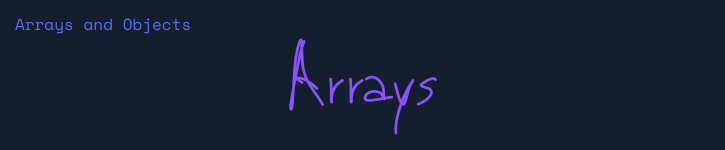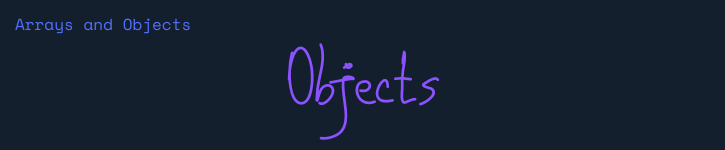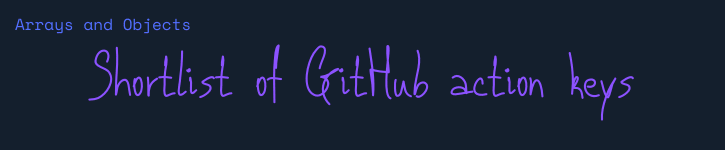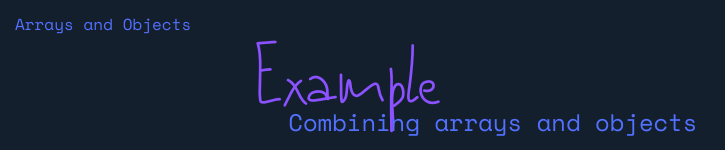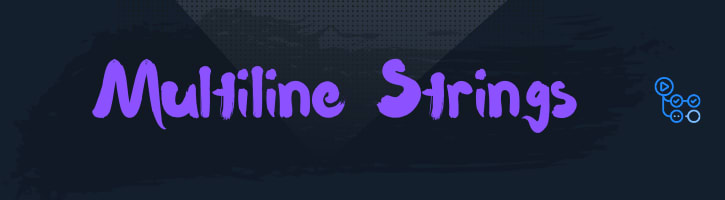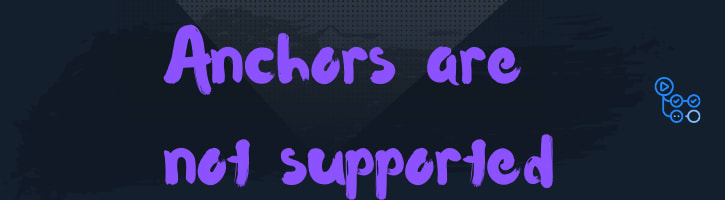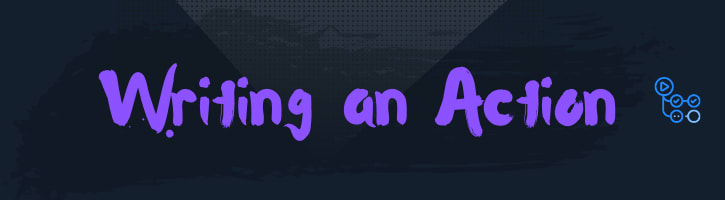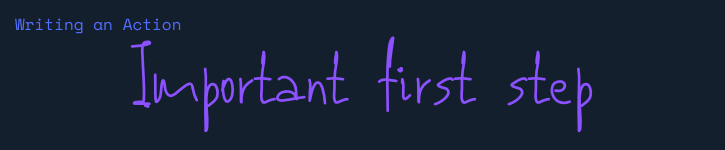Github actions are written in configuration files using the YAML syntax. YAML is a superset of JSON. Most YAML can be expressed inline with JSON syntax. Similar to python YAML is whitespace driven by whitespace rather than brackets tags. The argument for using YAML for configuration files such as actions is that it is more human-readable and editable. It's much easier to see the whitespace layout than it is to get closing brackets correct. For actions, I believe this is mostly true. I don't see any use case to get past 3-5 indents, which is completely manageable.
Can I just say that I learned more than I realized about YAML by writing this article
In YAML or JSON, the most basic containers for data are arrays , a 1D list of things, and objects , for key-value pairs.
The start of an array container is signified with a leading -. This is probably one of the big things I didn't understand about YAML before writing this post, but hats off to the GitHub actions editor as it took care of a lot of my misunderstanding for me.
YAML array
- one
- two
- three
JSON array
['one', 'two', 'three']
Objects are just {key: "value"} pairs without any - before them. I find that objects make 💯 sense to me. Unlike arrays, they feel very intuitive.
YAML object
name: one
who: me
JSON object
{'name': 'one', 'who': 'me'}
Let's start writing something that looks a bit more like a GitHub action. GitHub actions are built from an object containing name, on, jobs. Where jobs is a list of jobs, that contain a list of steps. Simple actions will only need a single job, but commonly a list of steps.
These are the keys, with their parents, that I found most useful. You can find a complete list on workflow-syntax-for-github-actions.
- name
-
on
- push
- pull_request
- schedule
- watch
env
-
jobs
- name
- needs
- env
- if
- steps
Here is a very small example that contains an object with one key, jobs. That jobs object contains one job called build that contains a list of steps. Notice the - before each step, and how each step repeats the same object keys.
YAML
jobs:
build:
runs-on: ubuntu-latest
steps:
- name: step-one
uses: checkout
- name: step-two
uses: test
- name: step-three
uses: package
JSON
{
"jobs": {
"build": {
"runs-on": "ubuntu-latest",
"steps": [
{
"name": "step-one",
"uses": "checkout"
},
{
"name": "step-two",
"uses": "test"
},
{
"name": "step-three",
"uses": "package"
}
]
}
}
}
Multiline strings are super important in GitHub actions. You will likely use the | to preserve newlines for shell scripts most commonly but may also have some raw text fields that need to be concatenated without a newline character using the > operator.
| preserves newlines # Good for shell commands
> folds newlines # Good for paragraphs of text
YAML strings
preserved: |
cd my-dir
ls
mv public ../
folded: >
This is some long text
that I do not want on
one line, but it is
really a one-liner
JSON strings
{
"preserved": "cd my-dir\nls\nmv public ../\n",
"folded": "This is some long text that I do not want on one line, but it is really
a one-liner"
}
YAML has this amazing feature for reducing repetative content called anchors. You can save part of your configuration as a reusable variable in other sections. I see this being really cool if you had separate jobs that all needed similar steps. Look for this improvement in the future, for now just be aware that it is part of the YAML syntax.
See support ticket 👉 Support-for-YAML-anchors
YAML
secrets: &secrets
github-pat: ${{ gh-pat }}
gmail-pass: ${{ gmail-pass }}
jobs:
build:
- name: step-one
uses: checkout
<<: *secrets
- name: step-two
uses: test
<<: *secrets
- name: step-three
uses: package
<<: *secrets
Notice how the nice clean YAML syntax gets exploded with much more data in the JSON format.
JSON
{
"secrets": {
"github-pat": "${{ gh-pat }}",
"gmail-pass": "${{ gmail-pass }}"
},
"jobs": {
"build": [
{
"github-pat": "${{ gh-pat }}",
"gmail-pass": "${{ gmail-pass }}",
"name": "step-one",
"uses": "checkout"
},
{
"github-pat": "${{ gh-pat }}",
"gmail-pass": "${{ gmail-pass }}",
"name": "step-two",
"uses": "test"
},
{
"github-pat": "${{ gh-pat }}",
"gmail-pass": "${{ gmail-pass }}",
"name": "step-three",
"uses": "package"
}
]
}
}
With a basic understanding of YAML you can probably go to your repo and click actions > new workflow > setup my own workflow right from the ui, and create your own. Or read through the official syntax docs for deeper information workflow-syntax-for-github-actions. Let's finsh off with a really simple action, the default one from GitHub.
It is important to know that when running an action you will likely need access to your code in order to lint, test, build, package, whatever you want to do with it. Your first step for any action requiring code from your repo is to checkout your repo.
YAML
steps:
# Checks-out your repository under $GITHUB_WORKSPACE, so your job can access it
- uses: actions/checkout@v
This example runs a workflow called CI on ubuntu on every push or PR to the master branch. Within the build job it does a checkout of the repo, then runs two shell steps.
# This is a basic workflow to help you get started with Actions
name: CI
# Controls when the action will run. Triggers the workflow on push or pull request
# events but only for the master branch
on:
push:
branches: [master]
pull_request:
branches: [master]
# A workflow run is made up of one or more jobs that can run sequentially or in parallel
jobs:
# This workflow contains a single job called "build"
build:
# The type of runner that the job will run on
runs-on: ubuntu-latest
# Steps represent a sequence of tasks that will be executed as part of the job
steps:
# Checks-out your repository under $GITHUB_WORKSPACE, so your job can access it
- uses: actions/checkout@v2
# Runs a single command using the runners shell
- name: Run a one-line script
run: echo Hello, world!
# Runs a set of commands using the runners shell
- name: Run a multi-line script
run: |
echo Add other actions to build,
echo test, and deploy your project.