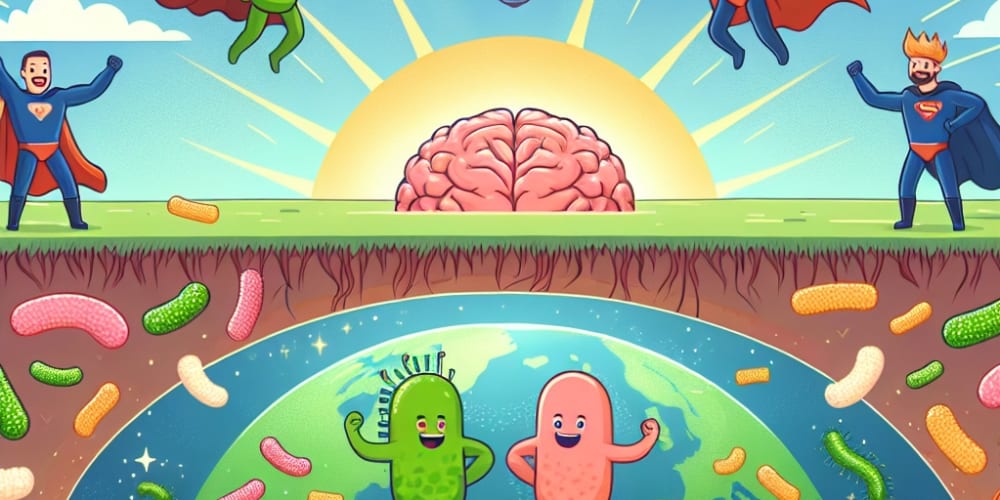Figma has become a popular design tool for crafting stunning user interfaces (UI). However, translating those designs into a functional WordPress website can be a challenge. Achieving pixel-perfect accuracy requires a strategic approach. Here's a roadmap to guide you through the process:
1. Prepare Your Figma Design:
• Organize and Annotate: Ensure your Figma design is well-organized, with layers clearly named and grouped for efficient handoff. Consider adding annotations within Figma to explain specific design elements or functionalities.
• Responsiveness: Design your layout with responsiveness in mind, adapting seamlessly across various screen sizes (desktop, tablet, mobile). Utilize Figma's auto-layout features to streamline this process.
• Export Assets: Export all necessary design assets, including images, icons, and fonts, in high-resolution formats (e.g., PNG, SVG) for optimal quality on your WordPress site.
2. Choose Your Workflow:
Several methods can be employed to translate your Figma design into WordPress:
• Manual Coding: Highly skilled developers can translate the design elements into custom WordPress themes using HTML, CSS, and potentially JavaScript. This approach offers maximum control but requires advanced coding expertise.
• Theme Builders: Popular options like Elementor, Divi, or Beaver Builder provide drag-and-drop interfaces that allow recreating designs visually. These often come with pre-built elements and templates, simplifying the process.
• Figma to WordPress Plugins: Plugins like "Figma to WordPress" or "UXPin Merge" attempt to bridge the gap by importing design elements directly from Figma into a WordPress theme or page builder. This can be a time-saver but may require additional customization.
3. Building Your WordPress Site:
• Theme Selection: If opting for a pre-built theme, choose one with a flexible layout and customization options that align with your Figma design.
• Page Creation: Create individual pages within your WordPress site corresponding to the different sections of your Figma design.
• Content Integration: Fill your pages with relevant text content, ensuring proper formatting and styling to match your Figma design.
• Replicating Design Elements: Using your chosen workflow (manual coding, theme builder, or plugin), meticulously recreate the visual elements from your Figma design. Pay close attention to spacing, typography, colors, and overall layout.
4. Achieving Pixel-Perfect Accuracy:
• Utilize Browser Developer Tools: During development, leverage browser developer tools to inspect elements on your WordPress site and fine-tune styles (margins, padding, font sizes) to match your Figma design pixel by pixel.
• Responsive Testing: Test your WordPress site thoroughly across different devices and screen sizes. Ensure your responsive design translates accurately, maintaining layout integrity and functionality on all platforms.
5. Maintaining Consistency:
• Design System Integration: Consider establishing a design system that defines reusable styles, components, and spacing values. This ensures consistency across your entire website and simplifies future design updates.
• Version Control: Implement version control for your WordPress theme files (using Git, for example). This allows easy tracking of changes and reverting to previous versions if needed.
Conclusion
Transferring Figma designs to WordPress requires careful planning, attention to detail, and the right tools. By following these steps, you can create a WordPress site that faithfully reflects your Figma design, delivering a pixel-perfect user experience. Remember, effective communication and collaboration between designers and developers are key to bridge the gap between design vision and website reality.