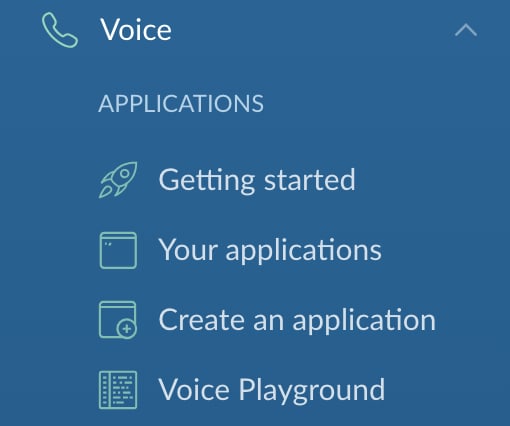Nexmo's Voice API allows you to build real-time voice communications in the cloud. With the Nexmo Voice API, you can build voice communications using your existing web framework, record and store inbound calls, create conference calls, and send text-to-speech messages in 40 languages and with a plethora of accents.
Nowadays, people find themselves increasingly working within globally distributed teams. It can be a common occurrence for a portion of your colleagues to be away from their desks for a national holiday in their home country. Yet, how can you keep track of all of the national holidays of all the countries your colleagues live in?
In this blog post, we are going to create a Rails application that will help you determine if your colleagues are on a national holiday. When we are finished, we will have an application that anyone can call into that, after going through simple menu prompts, will inform the person whether there is a national holiday in either a specific country or worldwide.
Prerequisites
- Ruby 2.5.3+
- Rails 5.2.2+
- ngrok
- A Nexmo account
This tutorial will take you through the process from scratch. If you'd like to see the finished code, you can clone the git repository for this project.
Starting a Rails Project
We are going to initialize a new Rails API project with no database. The reason we are starting the project without a database is we are not persisting any data. From your console, run the following:
rails new rails-holiday-checker --api --skip-active-record
Go ahead and change into the new directory that our command has created: cd rails-holiday-checker and open up the project with your preferred text editor.
We are now ready to start building our application.
Configuring Rails
Installing Dependencies
The first thing we want to do is install the dependency our project needs. Open up the Gemfile and add the following:
gem 'holidays'
After saving the file, run bundle install from your console. We have installed the Ruby holidays gem to extend the functionality of Ruby's built in Date and Time classes with holiday lookup.
Controller Actions
At this point, we are ready to define our Controller actions. Let's create a new Controller in /app/controllers called holidays_controller.rb and inside of it, we will create our actions. However, before we do so, let's take a moment and discuss the flow of our application. This will allow us to understand the logic behind our actions more clearly.
The way our program will work is a user will dial into our application and be prompted to either check for a holiday on a specific date or today. If the user chooses to check for today, they will be directed to another menu asking them where they wish to check: the US, the UK or worldwide. If the user chooses to check for a specific date, they will be directed to a menu option asking them to enter a date. After the user enters the date, they are then asked to pick which country to check for a holiday: the US, the UK, or worldwide. As a result of this flow, we need the following actions (and also routes, to be defined next):
-
#answer: Determining if the user wants to pick a date or if they want to check today -
#date_type: Prompting the user to either enter a specific date, if that is what they chose in#answer, or redirecting them to#country_choice -
#country_choice: Prompting the user to pick a country; the US, the UK, or worldwide -
#holiday_output: Checking for a holiday by calling a private method we will create called#holiday_lookupand providing the answer to the user in text-to-speech format -
#event: An action to receive the response from the Nexmo API and print it to the console
Now that we have an understanding of the flow of our application and the Controller actions we need let's create them:
class HolidaysController < ActionController::API
BASE_URL = ""
def answer
render json:
[
{
:action => 'talk',
:text => 'Find out if your colleagues are on a holiday. Press 1 to enter a date or 2 for today.'
},
{
:action => 'input',
:eventUrl => ["#{BASE_URL}/date_type"]
}
].to_json
end
def date_type
dtmf = params['dtmf'] || parsed_body['dtmf']
if dtmf == '1'
render json:
[
{
:action => 'talk',
:text => 'Please enter a date on your keypad in the following format: four digits for the year,
followed by two digits for the month and two digits for the day, followed by the hash symbol.
For example, January 2nd, 2019 would be 2 0 1 9 0 1 0 2.',
:bargeIn => true
},
{
:action => 'input',
:submitOnHash => true,
:maxDigits => 8,
:eventUrl => ["#{BASE_URL}/country_choice"]
}
].to_json
elsif dtmf == '2'
render json:
[
{
:action => 'talk',
:text => 'Please enter 1 for the US, 2 for the UK or 3 for worldwide holidays.'
},
{
:action => 'input',
:eventUrl => ["#{BASE_URL}/holiday_output"]
}
].to_json
else
render json:
[{:action => 'talk', :text => 'I did not recognize your selection. Please call back and try again.'}].to_json
end
end
def country_choice
date = ((params['dtmf'] || parsed_body['dtmf']) || '')
render json:
[
{
:action => 'talk',
:text => 'Please enter 1 for the US, 2 for the UK or 3 for worldwide holidays.'
},
{
:action => 'input',
:eventUrl => ["#{BASE_URL}/holiday_output?date=#{date}"]
}
].to_json
end
def holiday_output
country_input = params['dtmf'] || parsed_body['dtmf']
date_input = params['date'] || ''
if country_input == '1'
holidays = holiday_lookup(date_input, :us)
elsif country_input == '2'
holidays = holiday_lookup(date_input, :gb)
elsif country_input == '3'
holidays = holiday_lookup(date_input, :all)
else
render json:
[
{
:action => 'talk',
:text => 'I did not recognize the number you entered. Please call back and try again.'
}
].to_json
end
if (holidays.length == 0 || holidays.nil?)
render json:
[
{
:action => 'talk',
:text => 'Your colleagues are not on a holiday today. Feel free to message them on Slack! Goodbye.'
}
].to_json
else
render json:
[
{
:action => 'talk',
:text => "Your colleagues are not at their desk today. It is #{holidays[0][:name]}. Goodbye."
}
].to_json
end
end
def event
puts params
end
end
You will notice that the the BASE_URL variable is empty. Once you have set up ngrok and have an externally accessible ngrok URL, please change BASE_URL to your ngrok address.
The bulk of the work of our Controller actions is to create Nexmo Call Control Objects (NCCO) that dictate what happens during the call. An NCCO is formatted in JSON and, at the most simple, is composed of an :action and a :text key-value pair. In the #date_type Controller action, we also use additional parameters, such as :submitOnHash, :bargeIn and :maxDigits to make it possible for users to enter more than a one number response, to signify they're finished by entering the hash key, and to begin entering their response before the message finishes.
As we mentioned above and as the code for the Controller shows, we also need to build a method that performs the holiday lookup based on the parameters provided. Let's go ahead and do that:
class HolidaysController < ActionController::API
...
private
def holiday_lookup(date_input, country)
with_date = false
(date_input == '' || date_input.nil?) ? with_date = false : with_date = true
if with_date
year = date_input[0, 4].to_i
month = date_input[4..5].to_i
day = date_input[6..7].to_i
end
if country != :all
with_date ? Holidays.on(Date.civil(year, month, day), country) : Holidays.on(Date.today, country)
else
with_date ? Holidays.on(Date.civil(year, month, day)) : Holidays.on(Date.today)
end
end
end
The #holiday_lookup method takes two arguments: date_input and country. It creates a with_date variable to hold a boolean flag. If the user did not provide a date, then the with_date flag is false, but if they did, then it is set to true. The method then sets year, month, and date values, if the user provided a specific date. Those values are used to check for a holiday on a specific date or, if with_date is false, to check for a holiday today. Furthermore, the method also checks if the user asked for holidays in a specific country, or worldwide, and performs the appropriate search.
Defining our Routes
The last item we need to do to set up our Rails application is define our routes. Open up /config/routes.rb and add the following:
get '/answer', to: 'holidays#answer'
post '/event', to: 'holidays#event'
post '/dtmf', to: 'holidays#dtmf'
post '/date_type', to: 'holidays#date_type'
post '/country_choice', to: 'holidays#country_choice'
post '/holiday_output', to: 'holidays#holiday_output'
post '/event', to: 'holidays#event'
Our Rails application is now ready for use, but we still need to set up our Nexmo credentials. However, before we do so, we need to create an externally accessible URL with ngrok that the Nexmo API can use to interact with our application. The following blog post details the steps necessary for setting up ngrok, if you have not done so before.
Now that we have both our Rails application and our ngrok external URL information, we can set up our Nexmo account.
Setting up our Nexmo account
In order for our voice application to work, we need a Nexmo account, a Nexmo provisioned phone number, a Nexmo application, and, lastly, we need to link our application to our phone number.
Creating a Nexmo Account
You can create a Nexmo account for free, and as an added bonus, your account will be credited with 2 euros to begin using your new application. Navigate to https://dashboard.nexmo.com/sign-up in your web browser and go through the sign up steps. Once you have finished you will be in your Nexmo dashboard.
Buying a Phone Number
From the Nexmo Dashboard, click on the Numbers menu item on the left-hand menu. You will see three options appear:
Click on the Buy numbers option and you will be directed to a page where you can choose a country, features, type, and four digits you would like the number to have.
For our purposes: pick the country that you are currently in, so that the call will be a local call for you; pick Voice for features and either mobile or land line for type. You do not need to enter anything for the Number text field. When you click Search, you will see a list of phone numbers available.
Pick one by clicking the orange Buy button, and clicking the orange Buy button once more in the confirmation prompt.
You now own a Nexmo phone number. Our next step is to create an application in the Nexmo dashboard.
Create a Nexmo Application
From the left-hand menu, click on the Voice menu item. You will see the following four options under APPLICATIONS:
Click on the Create an application option and you will be directed to a page where you can set up a new Nexmo application.
Complete the form with the following:
-
Application nametext field enterholidays-checker -
Event URLtext field enter your ngrok URL:https://[ngrok url here]/event -
Answer URLtext field enter your ngrok URL again:https://[ngrok url here]/answer
We do not need a public/private key pair for the purposes of this application, but nonetheless, it is a good idea to generate them. When you click the link Generate public/private key pair, the public key will populate the Public key text area and a private key will automatically download to where your browser saves downloads. You can save that private key in the root folder of your application, but make sure to add ./private.key to your .gitignore file so as not to commit it to version control and make it public.
Once you have finished, go ahead and click the blue Create Application button.
Linking Your Nexmo Number to Your Nexmo Application
Now that we have both a Nexmo voice number and a Nexmo application, all that is left to do is link the two together.
Click on the Numbers menu option in the left-hand menu and then click on Your numbers. You will be directed to a page listing the phone numbers you purchased, which, at this point, is the one number we just bought. Click on the gear icon on the right-hand side of the page adjacent to the number and a menu will pop up. The only step to complete here is to select your new application from the drop down list under the Voice area and press the blue Ok button.
You have now linked your new Nexmo voice number to your new Nexmo application, and with that last step, you are ready to run your application!
Starting Your Application
With your ngrok server still running in the background, go ahead and run rails s from your console. This will boot up your Rails server on https://localhost:3000. There are no views in your application, so the only way to interact with it is to call it; go ahead and dial your new Nexmo phone number. You should hear your application answer the call and ask you the first prompt from the #answer Controller method. Feel free to experiment with different options and play with your application. You now have a fully functioning holiday checker with Rails and the Nexmo Voice API. Congratulations!
More Resources
If you are interested in finding out more about the Nexmo Voice API, check out the following resources: