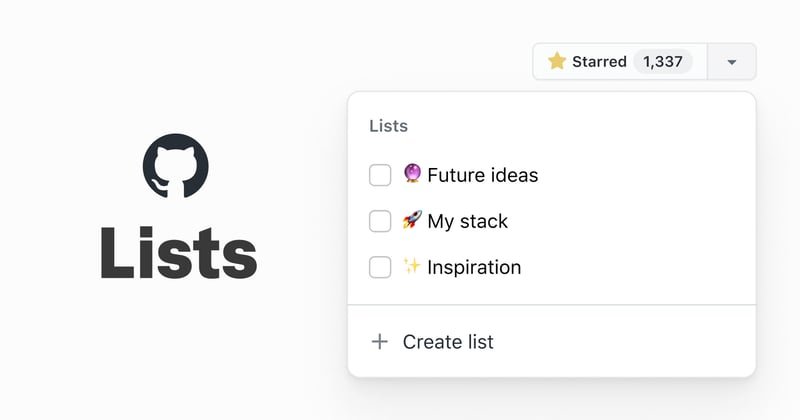Creating a GitHub Repository Collection Using GitHub Lists ✨
GitHub Lists is a relatively new feature that allows you to curate collections of repositories on GitHub. These lists can be public or private, and they're a great way to organize and manage your repositories, whether they're personal projects, open-source contributions, or repositories you're simply interested in following. 🎯
Why Use GitHub Lists? 🤔
There are several reasons why you might want to use GitHub Lists:
Organization: As your GitHub account grows, it can become challenging to keep track of all your repositories. Lists allow you to group related repositories together, making it easier to find and manage them. 🗂️
Collaboration: Lists are shareable, which means you can collaborate with others by sharing a list of relevant repositories. This can be particularly useful for team projects or open-source contributions. 🤝
Discovery: You can follow lists created by others, which can help you discover new and interesting repositories related to your interests or areas of expertise. 🔭
Lists level up the starring experience by making it easy to organize and curate your favorite repositories on GitHub. You can create public lists that appear on your stars page at https://github.com/USERNAME?tab=stars. Lists are available to everyone except enterprise managed users. 🌟
Creating a New List 🆕
Creating a new list on GitHub is straightforward. Here are the steps:
- Go to your GitHub profile page.
- Click on the "Lists" tab.
- Click on the "New List" button.
- Give your list a name and a description (optional).
- Choose whether you want the list to be public or private.
- Click "Create".
Your new list is now ready to be populated with repositories. 🎉
Adding Repositories to a List ➕
To add repositories to your list, follow these steps:
- Navigate to the repository you want to add.
- Click on the "Add to List" button (it looks like a bookmark icon).
- Select the list you want to add the repository to, or create a new list if desired.
- Repeat these steps for any other repositories you want to add to the list.
You can also add repositories to a list from the list's page itself by clicking on the "Add Repositories" button and searching for the repositories you want to include.
Managing and Sharing Lists 🔧
Once you've created and populated your lists, you can manage them in several ways:
- Reorder repositories: On the list page, you can drag and drop repositories to reorder them within the list. 🔀
- Remove repositories: Click the "Remove" button next to a repository to remove it from the list. ➖
- Share lists: If your list is public, you can share it with others by sending them the list's URL. They can then follow your list to stay updated as you make changes. 🌐
- Follow lists: You can follow public lists created by others to discover new repositories and stay updated as the list owner makes changes. 👀
GitHub Lists is a powerful tool for organizing and managing your repositories on GitHub. Give it a try and see how it can streamline your GitHub workflow! 🚀