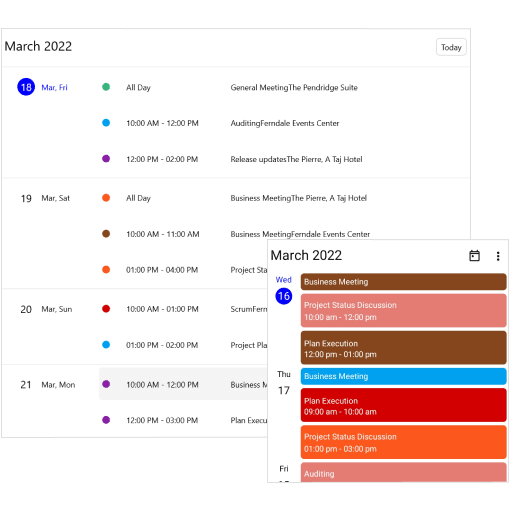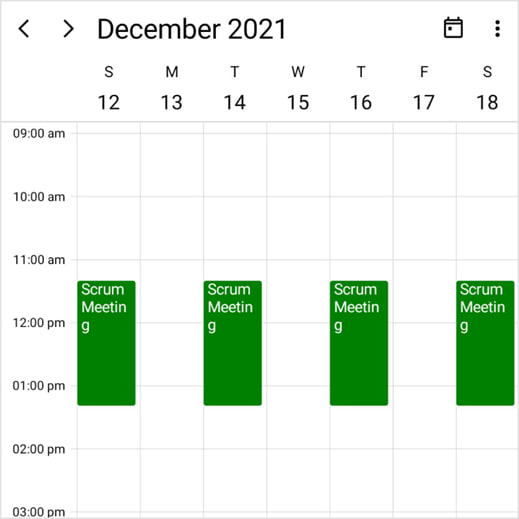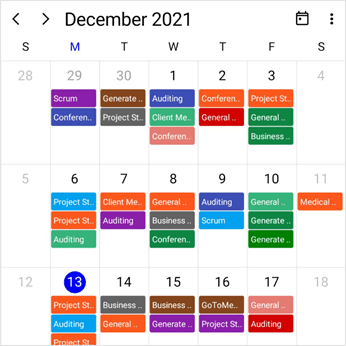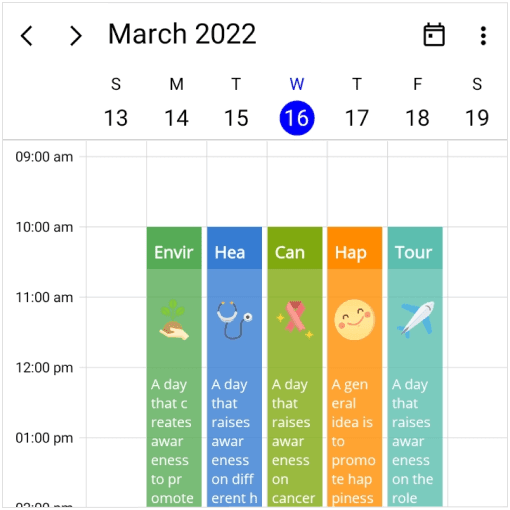Syncfusion’s .NET MAUI Scheduler component has nine built-in configurable view modes that provide all the common scheduling functionalities. Users can efficiently create and manage appointments and display them in different views. The component exposes a user interface for customized working days and hours, as well as basic operations like viewing daily, all day, and spanned appointments; date navigation; selection; and data binding to load various databases.
In this blog, I will show you the top 10 features of the .NET MAUI Scheduler control:
- Different calendar views
- Recurrence events
- Loading events on demand
- Change first day of the week
- Time zones
- Flexible working days (nonworking days)
- Highlighting working hours
- Flexible date navigation and restriction
- Localization and globalization
- Completely customizable UI
Different calendar views
The .NET MAUI Scheduler control provides nine built-in views to display dates that can be used to schedule appointments or events easily. The Scheduler control displays the day view by default, but it can be changed using the View property.
The views are grouped into the following categories:
Timeslot views
Timeslot views can display the 24-hour calendar either in a vertical or horizontal timeslot view.
- Vertical timeslot view
- Day
- Week
- Workweek
- Horizontal timeslot view
- Timeline day
- Timeline week
- Timeline workweek
Month views
The Scheduler control displays events or appointments on a date basis with two types of month views: month and timeline month.
Agenda view
The agenda view displays the events or appointments (normal, all-day, recurring, and span appointments) in chronological order, grouped by date.
An agenda view displays a different UI for mobile and desktop. For mobile, it displays the month header, the week header, and the date header, whereas for desktop, it displays the appointments only.
Note: When the desktop view width is less than 600 pixels, the Scheduler control will display the mobile agenda UI on the desktop.
Recurrence events
Easily configure recurring events to schedule your regular appointments and make it easier to keep up with repeating events such as anniversaries, birthdays, or meetings that occur on a daily, weekly, monthly, or yearly basis. You can also skip or change an occurrence of a recurring appointment.
Loading events on demand
Load events and appointments on-demand in scheduler views based on the visible date range. This functionality enhances the loading speed of your application while fetching data.
Change the first day of the week
The .NET MAUI Scheduler control allows you to change the calendar first day of the week to any day of the week. Sunday is set as the default.
Time zones
The .NET MAUI Scheduler control is compatible with different time zones and takes into account daylight saving time. The Scheduler control detects the local time zone by default. You can also control the time zone setting using the TimeZone property to specify it externally.
Flexible working days (nonworking days)
You can display only your workdays in workweek and timeline workweek views. Hide nonworking days using the NonWorkingDays property of DaysView or TimelineView.
Highlight working hours
Highlight the timeslots of working and nonworking hours using the TimeRegions property of the DaysView or TimelineView.
Flexible date navigation and restriction
Forward and backward buttons
The .NET MAUI Scheduler control allows you to navigate through dates either programmatically or by using the forward and backward buttons. This works in all Scheduler views.
Allowed views
Using the AllowedViews property, you may quickly switch among different scheduler views. In the scheduler header, these views will appear as buttons. There will be icons available for all platforms, as this UI will be responsive.
Minimum and maximum dates
Prevent navigation beyond the specified minimum and maximum dates. This keeps users from selecting dates outside the specified time range.
Selectable day predicate (blackout dates)
Disable any date in the Scheduler control to block the selection of that date. Create appointments using the SelectableDayPredicate functions. Only the days that SelectableDayPredicate returns true will be selectable in the Scheduler.
Localization and globalization
Localization is the process of translating the application text into a different language for a specific culture. The .NET MAUI Scheduler control’s custom string can be localized by adding a resource file. With this feature, you can easily reach global users by allowing them to manage appointments in their native culture and language.
Completely customizable UI
One of the most important features of a scheduler is the ability to customize its appearance. The look and feel of all Syncfusion Scheduler UI elements can be easily customized to meet your application requirements. Refer to the following documentation references:
- Appointments
- Month Cell
- Special time regions
- All-day appointment
- More appointments indicator
- View Header
- Agenda month, day, week header
GitHub reference
For more details, refer to our .NET MAUI Scheduler control demo on GitHub.
Conclusion
Thanks for reading! In this blog, we have seen the top 10 features of the Syncfusion .NET MAUI Scheduler control. The Scheduler also offers data binding from different data sources, customizable start and end hours, hiding leading and trailing dates, and more. Use these versatile features to design a real-time application, like a mobile calendar.
If you have any feedback, special requirements, or controls that you’d like to see in our .NET MAUI suite, please let us know in the comments section below.
If you have questions, you can contact us through our support forum, support portal, or feedback portal. We are always happy to assist you!