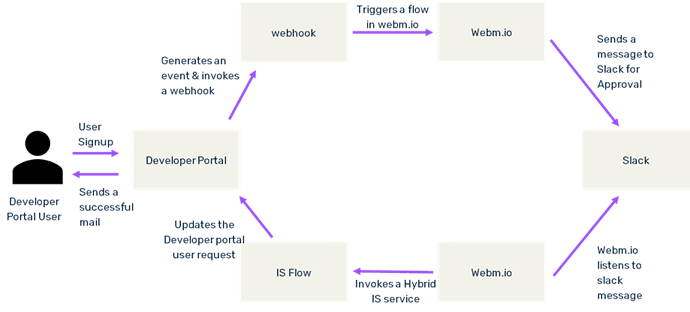Summary
This article describes the step-by-step process of user onboarding using External Approval System in webMethods Developer Portal from Slack.
Flow
Prerequisites
User should have a working webMethods.io Integration cloud tenant.
User should have a working Slack account.
Access to Developer Portal on the cloud tenant.
Steps to follow
- Login to webMethods.io Integration tenant.
- Create a new project or choose an existing project.
- Click on the Import icon at the top right corner to import the workflow into your project.

- Select the archive file “PostMsg_DevPortalToSlackChannel.zip” shared in the article.
- The workflow name and description are preloaded.

- Authorize Slack by either Default or Manual configuration.
- Select the channel from the dropdown on successful authorization.
- Click on “Import” to import the workflow into your project.
- The workflow is imported successfully, enabled, and ready to use.

- Click on the import again and select the archive file “DevPortal_UserApp_Slack.zip” shared in the article.

- Authorize Slack by either Default or Manual configuration.
- Select the channel from the dropdown on successful authorization.
- Click on “Import” to import the workflow into your project.
- The workflow is imported successfully, enabled, and ready to use.

- Edit “ PostMsg_DevPortalToSlackChannel ” workflow and provide mandatory inputs and map the appropriate fields. Also, select the proper “webhook authentication” type and copy the Webhook URL then save the workflow.


- Edit “DevPortal_UserApp_Slack” workflow and pass the Developer Portal tenant URL in the “updateDevPortalUserReq” step.

- Provide the authentication details in HTTP step.

- Save the workflows.
- Login to webMethods Developer Portal.
- Click on profile icon then on Administration and go to Webhooks in the side navigation.

- Click on “Create” button and paste the webhook URL copied from webMethods.io flow into URL field.

- Select Type as “Provider” and pass the security credentials to trigger the webMethods.io flow.
- Select the event type as “External verification”.

- The webhook has been configured to listen to the event generated by user onboarding strategy and it is pointing to a webMethods.io flow which sends a message to slack channel requesting for approval.
- Go to “Onboarding” tab in the side Navigation.

- In the “ User Onboarding ”, enable the “ External Approval “ in Onboarding Strategy.
- The external approval strategy generates an “ External Verification ” event and a webhook will listen to this event and triggers the workflow.
- External approval will be done using third party tool “ Slack ”.
- Logout from Developer Portal and go to signup screen.

- Enter the required details.
- Click on Sign up button and you will get the below message “ Success: Thank you for registering. Please check your email for the next steps ”.

- A message will be sent to slack channel for approval.
- Go to Slack UI and you will find an approval message in the channel.

- The Approver has two options, either to approve/reject by copy/paste either of the line and send message.

- When the Approver sends back a message, a webMethods.io flow gets executed which will be listening to slack channel for messages and updates the user status in Developer Portal and a successful email will be sent to User.
Useful links | Relevant resources
DevPortal_UserApp_Slack.zip (54.8 KB)
PostMsg_DevPortalToSlackChannel.zip (23.2 KB)