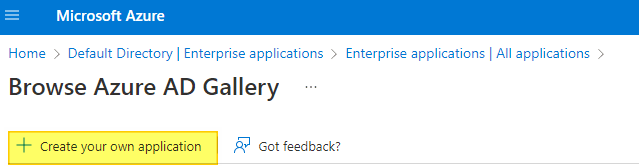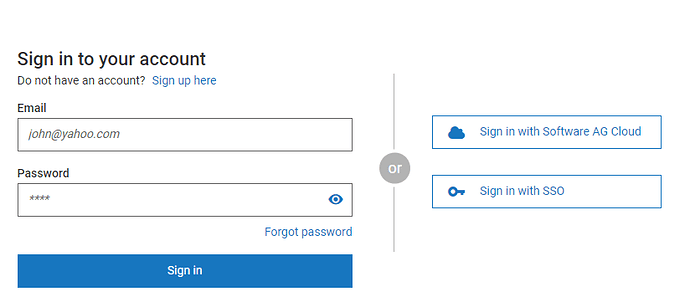webMethods Developer Portal tutorial
In this tutorial, you will learn how to integrate webMethods Developer Portal with Azure Active Directory (Azure AD). This integration provides you with the following benefits:
- You can control in Azure AD who has access to webMethods Developer Portal.
- You can enable your users to be automatically signed-in to webMethods Developer Portal (Single Sign-On) with their Azure AD accounts.
- You can manage your user accounts in one central location - the Azure portal.
Pre-requisite
You need an Azure AD subscription.
Application in Azure AD
To configure the integration of webMethods Developer Portal into Azure AD, you need to add the application from the gallery to your list of managed SaaS apps. Perform following steps:
In the Azure portal navigate to Azure Active Directory
Within Azure Active Directory navigate to Enterprise applications
In application creation popup provide the application name and choose it as Non-gallery application
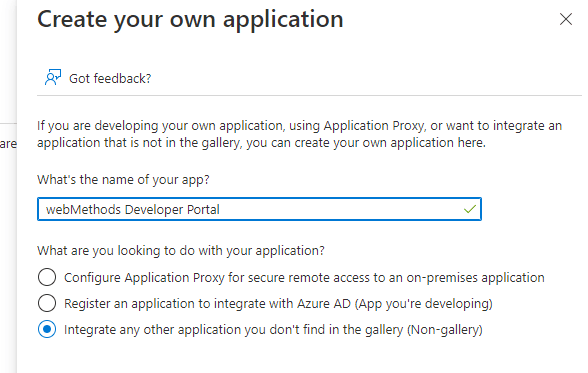
After application creation you will be navigated to application landing page, select Set up single sign on
In single sign on type selection page, select SAML
On the Set up Single Sign-On with SAML page, click Edit icon to open Basic SAML Configuration dialog.
On the Basic SAML Configuration section, If you wish to configure the application in IDP initiated mode, perform the following steps:
After the saving the above settings, copy the Azure AD identifier, Login URL and Logout URL. It is required to fill it in webMethods Developer Portal
Create an Azure AD test user
The objective of this section is to create a test user in the Azure portal
Select New user at the top of the screen.
Edit the user properties and click Create.
Assign the Azure AD test user
In the Azure portal, select Enterprise Applications, select All applications, then select webMethods Developer Portal.
In the menu on the left, select Users and groups. Click the Add user button, then select Users and groups in the Add Assignment dialog.
In the Users and groups dialog select created user in the Users list, then click the Select button at the bottom of the screen.
Configuring the webMethods Developer Portal to authenticate using Azure AD SSO
In webMethods Developer Portal navigate to Administration → SAML
Enable SAML and configure the IdP ID, SP ID, Single Signon/Logout URLs
We wanted to provision the users in webMethods Developer Portal based on the SAML response. And hence enable automatically create user flag in Advanced settings page.
Set the authentication comparision context to exact
Map the attributes of webMethods Developer Portal to SAML assertion attributes using attribute mapping.
To assign default user group (API Consumer) for onboarded users. Navigate to Administration → Users choose Default group name
Now if you navigate to webMethods Developer Portal sign in page, you would see an option to login via SSO
On clicking of Sign in with SSO you will be redirected to azure AD on successful login you will be automatically logged into webMethods Developer Portal.