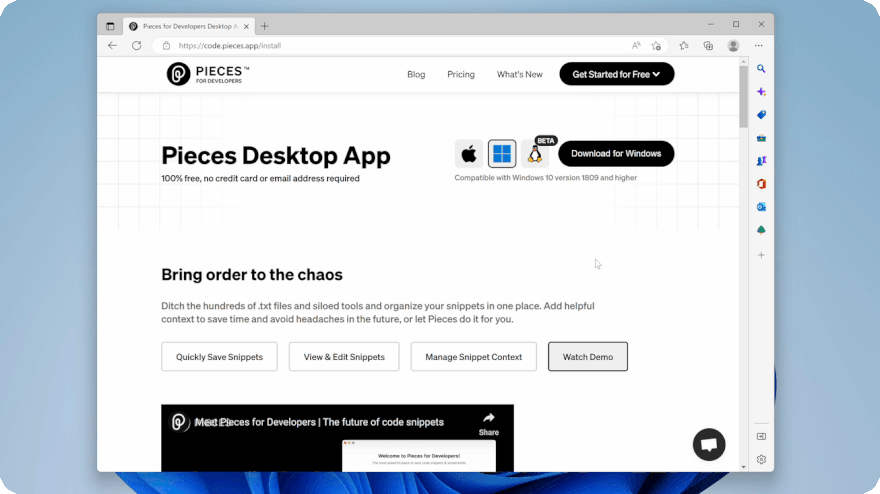Start using the Pieces for Developers VS Code Extension to save, enrich and reuse your code to reduce productivity bottlenecks and stay in your workflow. Below are the most common questions about getting started with Pieces, some frequently asked questions, and troubleshooting tips.
What all is being installed?
- Pieces for Developers | OS Server is our background service that runs offline and on-device. It’s required to enable:
- Individual products in the Pieces for Developers Suite to communicate
- Local, Private, and Secure Machine Learning Models
Real-Time Search and Suggestions
Pieces for Developers | Flagship Desktop App
The core Pieces for Developers experience fully loaded with over 50+ features and awesomely extended with our Visual Studio Code Extension and Chromium-based Browser Extensions.Pieces for Developers | Visual Studio Code Extension
Our most popular IDE extension that enables you to search, save, and share code snippets, screenshots, and other resources directly from within your IDE.
Getting Started with Pieces for Developers on macOS
__Compatible with macOS 10.15 Catalina or higher
- Download the Pieces for Developers Package Installer and proceed with the installation.
- This will install the Pieces for Developers ⎸ Flagship Desktop App as well as Pieces for Developers | OS Server
- Make sure Pieces for Developers | OS Server is running in the background.
- Launch Visual Studio Code and install the Pieces for Developers | Visual Studio Code Extension
- If you have already installed our Visual Studio Code Extension and it's having trouble connecting the Pieces for Developers | OS Server background service, try the following some quick Troubleshooting Solutions
Getting Started with Pieces for Developers on Windows
__Compatible with Windows 10 Version 1809 or higher
- Download our Pieces for Developers Installation Manager and proceed with the installation.
- This will install the Pieces for Developers ⎸ Flagship Desktop App as well as Pieces for Developers | OS Server
- Make sure Pieces for Developers | OS Server is Running in the Background.
- Launch Visual Studio Code and install our Pieces for Developers | Visual Studio Code Extension
- If you have already installed our Visual Studio Code Extension, and it's having trouble connecting the Pieces for Developers | OS Server background service try the following quick Troubleshooting Solutions
Getting Started with Pieces for Developers on Linux
__Compatible with Ubuntu 18 or higher and is currently in beta
From the Snapcraft Store install the Pieces for Developers | OS Server Snap Package or run the following in your terminal:
$ sudo snap install pieces-osEnable Offline and On-Device Local Machine Learning by running the following command in the terminal:
$ sudo snap connect pieces-os:dotnet-runtime-aspnetcoreThis command sets up and configures local application interfaces to properly load our Sandboxed and Secure Machine Learning Model
Launch the Pieces for Developers | OS Server background service by running the following command in the terminal:
$ pieces-osLaunch the Pieces for Developers | Flagship Desktop App by running the following command in the terminal:
$ pieces-for-developersLaunch Visual Studio Code and install our Pieces for Developers | Visual Studio Code Extension
If you have already installed our Visual Studio Code Extension, and it's having trouble connecting the Pieces for Developers | OS Server background service, try the following quick Troubleshooting Solutions.
Watch our Getting Started ⎸ Pieces for Developers | Visual Studio Code Extension overview video on YouTube
Troubleshooting
Solving Common Connectivity Issues
If your Pieces for Developers | VS Code Extension is having trouble connecting to Pieces for Developers | OS Server, try to restart Pieces for Developers | OS Server and then VS Code and try again.
If the issue persists, try clicking the Refresh button at the top of the List View to re-attempt the connection. If that still fails, don't hesitate to contact us at support@pieces.app or fill out this form.
Frequently Asked Questions
Why don’t I see the snippet I just saved in the list view in my VS Code?
Hit the refresh button in VS Code list view panel:
I’m in VS Code and I keep getting the notification “Can’t Connect to Pieces OS.”
Restart Pieces OS. After a couple of seconds re-open VS Code
What is Pieces OS? How does it work?
Pieces OS is the background service that enables Pieces to work locally and handles communications with any integrations. Without Pieces OS, Pieces for Developers will not be able to save your snippets or interact with any of your plugins.
Pieces OS also enables you to sync Pieces to the cloud so that you can access your data anywhere. It also enables our other cloud-enabled features, like link sharing. Download and install Pieces OS! Head over to https://code.pieces.app/install to get started.
How do I share a snippet from my VS Code?
To share a snippet you must be connected to Pieces OS and logged in and connected to the cloud. Then click the Pieces extension icon to see the snippet tree view and click inside Pieces explorer to find your saved snippets. Right-click the snippet you’d like to share and select “share via Pieces link”. Then copy the shareable link and send it to anyone!
How do I connect to the Pieces Cloud from VS Code?
Sign in using a personal email. Upon successful sign-in, your account will begin to connect to the Pieces cloud. If you don’t get a pop-up confirming a successful connection to the Pieces cloud in your IDE, find the connect to Pieces cloud primary sidebar location. If you’re connected to the Pieces Cloud, the status will read “Connected” with a green dot. If it’s not connected to the Pieces Cloud, the status will read “Disconnected” with a red dot. Click the disconnected cloud icon to the right of the status to reconnect to Pieces cloud.
Connect with our team and Get 1:1 Support